Connecting aibo to the Wi-Fi network for Internet access
Internet connection through a Wi-Fi network is needed to automatically update aibo's system software. Updates to the system software add new features to aibo, improve user experience, or enhance information security.
To ensure that your life with aibo is kept up to date, it is recommended that you connect your aibo to the Internet through your Wi-Fi network.
Do either of the following depending on your network environment for Wi-Fi communications:
Note
-
While the network switch located behind the lid on aibo's torso is in the “OFF” position, aibo is not capable of connecting to any network. Make sure that the network switch is in the “2” position.
-
When your Wi-Fi router/access point is configured in stealth mode or the WEP encryption method is used for the security settings, the name of your Wi-Fi router/access point is not included in the network list. Change the Wi-Fi router/access point settings.
-
When your aibo fails to connect to your mobile network, select [WPS] or [Select Wi-Fi network] on the My aibo app for smartphones. This automatically opens the screen for Wi-Fi settings with the QR code. Have aibo scan the QR code. While a QR code scan is in progress, aibo sits down and repeats saying “Tick, tock, tock, ...” for one minute*. To cancel the QR code scan, say “Stop” to aibo.
Hint
-
For information about troubleshooting the issue that aibo fails to connect to a Wi-Fi network, visit the aibo Owner Support website at http://aibo.com/support.