How to use the various screens
This topic explains the layout of the various screens with the playback screen ( ) at the center. Flick the playback screen (
) at the center. Flick the playback screen ( ) to switch to other screens (up/down/left/right).
) to switch to other screens (up/down/left/right).
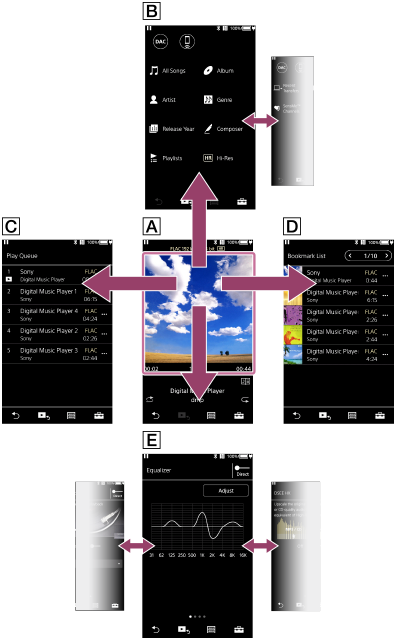
 Playback screen
Playback screen
You can confirm a variety of information for the currently selected track.
 Library screen
Library screen
You can select tracks from the library screen. Tracks are classified into various categories (such as [All Songs], [Album], [Artist], etc.).
You can also switch to functions such as USB-DAC and Bluetooth Receiver.
 Play Queue screen
Play Queue screen
You can check the list of tracks that the player will play with the current settings.
 Bookmark List screen
Bookmark List screen
You can listen to tracks that you have registered to a bookmark list beforehand.
You can add tracks to bookmark lists on the playback screen, etc.
The following operations can be performed from this screen.
- Adding tracks to a bookmark list.
- Removing tracks from a bookmark list.
- Changing the order of tracks in a bookmark list.
- Adding tracks to playlists.
- Checking the details of the track information.
 Sound quality setting screens
Sound quality setting screens
You can adjust various sound quality settings.
You can save sound quality settings as presets. Up to 3 presets can be stored.
- Equalizer/Tone Control
- DSEE HX
- Dynamic Normalizer
- Vinyl Processor
Hint
- You can also configure sound quality settings from the menu. Tap the menu items in the following order.
 – [Settings] – [Sound Settings] ([Sound]).
– [Settings] – [Sound Settings] ([Sound]).
Basic operating buttons
There are 4 basic operating buttons at the bottom of each screen. These buttons may not always be active depending on the screen.
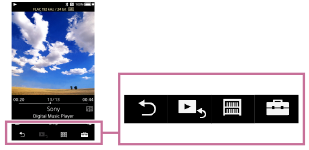
-
 (back)
(back)Tap the button to return to the previous screen.
-
 (go to playback screen)
(go to playback screen)Tap the button to return to the playback screen.
-
 (library)
(library)Tap the button to display the library screen.
-
 (options/settings)
(options/settings)Tap the button to display the option/setting menus.
You can configure various settings for the player.
Available menu items may differ depending on the screen or settings. To configure the basic settings for the player, select the [Settings] menu.
Basic playback operating buttons
There are buttons for playback modes (shuffle and repeat) in the lower area of the playback screen.

-
 (shuffle play)
(shuffle play)Tap the button to shuffle playback.
-
 (repeat play)
(repeat play)Tap the button to repeat playback. You can choose to repeat one track or all tracks.
Use the buttons on the top of the player for the following operations.
- Play/pause
- Fast-rewind
- Fast-forward
Hint
- Drag the timeline bar to change the playback position in a track.

The contents of the Help Guide may be subject to change without notice due to updates to the product's specifications.