Transferring content using Mac Finder
You can transfer music content directly by dragging and dropping it from Finder. Music content with copyright protection cannot be transferred.
Note
- If you connect the player to a battery-powered computer, the battery of the computer will deplete. When you connect the player to a computer for a long period of time, connect the computer to an AC power supply.
- Connect the player to a running computer via USB.
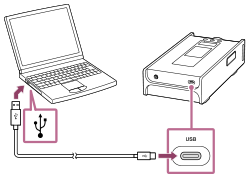
- Select [PLAYER] in the sidebar of the Finder.
You can also transfer music content to a microSD card.
Select the folder with the name of the microSD card instead of [PLAYER].
- Open the [MUSIC] folder in [PLAYER].
- Drag-and-drop the files or folders (
 ) to the [MUSIC] folder (
) to the [MUSIC] folder ( ) in [PLAYER].
) in [PLAYER]. 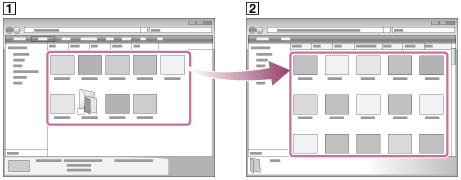
Confirm that the transfer is complete. Then, disconnect the player from the computer.
Hint
- Refer to [Supported formats] for details on compatible file formats.
-
You can add cover art images for albums manually so that the image will appear on the player screen. First, rename the image file with the same name as the folder for the album. (Do not change the extension for the image file at this time.) Then, add the image file to the folder for the album.
The player displays the following files for cover art images.- Baseline JPEG
- Non-interlaced PNG
- Maximum size: 4,096 × 4,096
Note
-
Observe the following precautions. Otherwise, the player may not be able to play the files.
- Do not change the names of the root folders (such as [MUSIC]).
- Do not transfer the files to folders other than [MUSIC].
- Do not disconnect the USB Type-C cable during data transfer (USB Type-C cable: supplied).
- Do not format the memory of the player on the computer.
- The player may not display information for some music content correctly depending on the language setting on the player.
- Transferred music content is limited to private use only. Use of music content for other purposes requires the permission of the copyright holders.
- The use of a USB hub is only guaranteed when you use a self-powered USB hub that carries an authorized logo.
-
While the player is connected to a computer, observe the following cautions. Otherwise, the player may not function properly.
- Do not turn on the computer.
- Do not restart the computer.
- Do not wake the computer from sleep mode.
- Do not shut down the computer.

The contents of the Help Guide may be subject to change without notice due to updates to the product's specifications.