Connecting the player to an unpaired Bluetooth device for the first time
The BLUETOOTH® function enables wireless connections between devices. The devices need to support Bluetooth wireless technology. A wireless connection is possible at a range of up to 10 meters in an open area.
You can use the Bluetooth transmitting function for the following operations.
- Listening to music wirelessly.
Connect a Bluetooth device such as headphones or speakers. You can listen to music wirelessly.
When you connect Bluetooth devices wirelessly for the first time, the devices must be registered to each other. This registration is called “pairing”. Once the player and the device are paired, you can easily connect the devices in the future.
The following instructions are a basic step-by-step procedure for connecting the player and a Bluetooth device.
- Turn on the Bluetooth function on the Bluetooth device, if necessary.
- On the library screen of the player, tap the menu items in the following order.
 – [Settings] – [Connect to/Add Audio Device] ([Bluetooth]).The Bluetooth connection screen will appear.
– [Settings] – [Connect to/Add Audio Device] ([Bluetooth]).The Bluetooth connection screen will appear. - Tap the Bluetooth switch (
 ) to turn on the Bluetooth function and tap [Add Device (Pairing)] (
) to turn on the Bluetooth function and tap [Add Device (Pairing)] ( ).
). will appear in the information area. A list of the connectable devices will appear on the screen (
will appear in the information area. A list of the connectable devices will appear on the screen ( ).
).
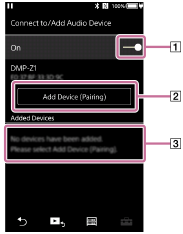
- Tap the Bluetooth device.If you are required to enter a passkey while pairing, check and enter the passkey for the Bluetooth device. For details on the passkey for the Bluetooth device, refer to the manual of the device.
When the connection is established, [Connected] will appear in
 .
. - From the library screen, select and play a track.The sound will be output from the connected Bluetooth device.
To disconnect from a paired Bluetooth device
-
While the Bluetooth device is connected, tap the menu items in the following order.
 – [Settings] – [Connect to/Add Audio Device] ([Bluetooth]).
– [Settings] – [Connect to/Add Audio Device] ([Bluetooth]). -
Tap the name of the Bluetooth device from [Added Devices].
Hint
- You can pair the player with only one Bluetooth device at a time. To pair with multiple Bluetooth devices, repeat the procedure in this topic for each device.
- You can erase registered Bluetooth device. On the list of connectable devices in [Added Devices], tap
 beside the name of a Bluetooth device. Then, select [Delete Device].
beside the name of a Bluetooth device. Then, select [Delete Device]. - The passkey may also be called a “passcode”, “PIN code”, “PIN number”, or “password”.
- The player stays connected to a Bluetooth device until you turn off the Bluetooth function. To conserve the battery power, turn off the Bluetooth function or terminate the Bluetooth connection with the connected device.
Note
- Pairing information is deleted in the following situations. Pair the devices again.
- One or both of the devices are reset to the factory settings.
- Pairing information is deleted from the devices, such as when the devices are repaired.
- The battery life becomes considerably shorter when the Bluetooth function is active.
- You can pair the player with a maximum of 7 devices. If the number of paired devices exceeds the maximum, the player will delete the oldest connected device.
- If the pairing times out before it is finished, perform the procedure again starting from the Bluetooth connection screen.
- There are some restrictions on sound output through a Bluetooth connection.
- Even if you connect a pair of headphones to a headphone jack, sound will not be output from the headphones. Sound is output from the Bluetooth device preferentially.
- You cannot listen to played-back sound wirelessly while the USB-DAC function is active.
- If sound is interrupted or skips during a Bluetooth connection, try the following.
- Place the player and the Bluetooth device closer together.
- Select [SBC - Connection Preferred] by tapping the following menu items.
 – [Settings] – [Audio Device Connection Settings] ([Bluetooth]) – [Wireless Playback Quality].
– [Settings] – [Audio Device Connection Settings] ([Bluetooth]) – [Wireless Playback Quality].
- A Bluetooth connection is terminated automatically in the following cases:
- The battery of the player has run out.
- The player is turned off.
- When there is an active Bluetooth connection, the sound quality settings are invalid.

The contents of the Help Guide may be subject to change without notice due to updates to the product's specifications.