Playing music
To play tracks, first select a category.
You need to transfer music content from a computer to the player in advance.
On a Windows computer
- Use Music Center for PC to transfer content from a CD or the computer to the player.
- Drag-and-drop content from Windows Explorer.
On a Mac computer
- Drag-and-drop content from Finder.
- Tap
 to open the library screen.
to open the library screen. - Tap the desired category (
 ).
).You can flick the screen to the left or right to switch pages. The number of dots represents the number of available pages (
 ).
).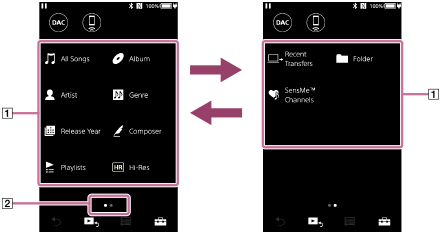
- Select subcategories until a track list appears, and then select the desired track.Playback will start.
Playback operating buttons on the player
| Operation button | Function |

|
Press the button to start or pause playback. |

|
Press the button to skip to the beginning of the current track or the previous track. Hold down the button to fast rewind the track while playing. |

|
Press the button to skip to the beginning of the next track. Hold down the button to fast forward the track while playing. |
Note
-
If the player does not play tracks in the order you want, try the following.
- Use the bookmark function or playlist function on the player.
- Create playlists with Music Center for PC and transfer them.
-
The battery life becomes considerably shorter if the touch screen remains on during playback. Tap the menu items in the following order. The touch screen will turn off automatically after a set length of time. This menu item conserves the battery power.
 – [Settings] – [Device Settings] ([ Basic Settings]) – [Screen Off Timer].
– [Settings] – [Device Settings] ([ Basic Settings]) – [Screen Off Timer].

The contents of the Help Guide may be subject to change without notice due to updates to the product's specifications.