Enjoying music content on a computer using the sound quality of the player (USB-DAC function)
You can enjoy music content stored on a computer through the player, without transferring the content to the player. Because the sound quality settings of the player also apply to the output sound, music content on the computer can be played with the same sound quality as the player.
The following applications are compatible with the USB-DAC function. They are recommended for use with the player.
- Windows: Music Center for PC
- Mac: Hi-Res Audio Player for Mac
Note
- While the USB-DAC function is turned on, the player can only be used as a USB-DAC device. To use the player as a music player, turn off the USB-DAC function.
- Music content cannot be transferred while the USB-DAC function is turned on.
- Install the USB-DAC compatible application on a computer.
- Windows:
- Music Center for PC: To install the application, access the customer support website. (https://www.sony.net/smc4pc/) Refer to the appropriate topic under [Related Topic].
- Sony Audio USB Driver for Windows: Access the customer support website to install Sony Audio USB Driver for Windows. Follow the onscreen instructions.
- Mac:
Hi-Res Audio Player for Mac: Access the customer support website to install the application. Follow the onscreen instructions.
- Windows:
-
On the computer, configure the settings for USB-DAC.
For details on the settings, refer to the following information.
- Windows: Online help information for Music Center for PC
- Mac: Online help information for Hi-Res Audio Player on the customer support website.
-
On the library screen of the player, tap
 .
. -
When a message is displayed, tap [OK].
-
Connect the player to the computer via USB.
Turn the volume knob to adjust the volume.
To go back to the music playback function
Tap  in the top left of the screen.
in the top left of the screen.
When a message is displayed, tap [OK].
Note
- You cannot listen to played-back sound wirelessly while the USB-DAC function is active.
-
The USB-DAC function is designed exclusively for enjoying music. The player processes the audio signals prior to playback. As a result, the audio on the player becomes slightly delayed compared to the computer. This means that images and audio may not be synchronized when you use the USB-DAC function for the following purposes:
- Playing videos
- Playing games
Use the USB-DAC function to enjoy music on its own.

The contents of the Help Guide may be subject to change without notice due to updates to the product's specifications.