Sound quality setting screens
You can adjust various sound quality settings.
You can save sound quality settings as presets. Up to 3 presets can be stored.
To display the sound quality setting screen
Flick the playback screen up.
To navigate the sound quality setting screens
Flick the screen left or right to select the sound quality setting that you want to adjust.
Tap the Direct switch to turn off the [Direct Source (Direct)] function so that you can flick the screen.
Adjustable sound quality settings
- Equalizer/Tone Control
- DSEE HX
- Dynamic Normalizer
- Vinyl Processor

-
Name of the sound quality setting
-
Direct switch
You can turn the [Direct Source (Direct)] function on or off.
-
Page indicator
The number of dots represents the number of available pages. Flick the screen to the left or right to switch to a different page.
Option/setting menu
Tap  to display the menu.
to display the menu.
Available menu items may differ depending on the screen or settings.
| Saved Sound Settings | Select the item to save or retrieve customized settings. |
| Tone Control | Select the item to switch from the Equalizer screen to the Tone Control screen. |
| Equalizer | Select the item to switch from the Tone Control screen to the Equalizer screen. |
Hint
- You can flick any of the sound quality setting screens down to return to the playback screen.

The contents of the Help Guide may be subject to change without notice due to updates to the product's specifications.