Adjusting the sound
The player has various settings for adjusting the sound. You can adjust the sound with the following options.
- “Sound adjustment” app.
- The sound adjustment screens in “Music player”.
The following are instructions for using “Sound adjustment” app.
- On the Home screen, tap
 [Sound adjustment].
[Sound adjustment]. - Flick the screen to the left or right to select the sound adjustment.
You can set the following sound adjustment.
-
Direct Source
This setting outputs the file’s original sound quality directly without applying any sound effects.
Turn on this function to listen to music without processing the audio signals. This will be effective when you enjoy High-Resolution Audio content. On one of the sound adjustment screens, tap the [DIRECT] switch to turn this function on or off. -
Equalizer
You can select an equalizer setting to suit your mood or current activity. Tap [Preset]. Select the desired preset and tap [OK] to apply.
[Custom 1] and [Custom 2] are the user presets. Select [Custom 1] or [Custom 2] and tap [OK] to apply. Then, tap [Adjust] to customize the equalizer setting. -
DSEE Ultimate™
This function upscales the sound quality of audio files. The sound quality will become almost equal to that of High-Resolution Audio. The function reproduces the clear high-range sound that is often lost.This function turns into DSEE HX when using apps other than “Music player”.
-
DC Phase Linearizer
This function adjusts low-frequency phase shifts to reproduce the audio characteristics of analog amplifiers. -
Dynamic Normalizer
You can moderate the change in volume between tracks to minimize differences in volume level. -
Vinyl Processor
This function produces rich sound that is close to the playback from a vinyl record on a turntable. -
ClearAudio+™
This function automatically applies the recommended sound settings to the output sound. -
Saved sound settings
On one of the sound adjustments, tap the menu items in the following order.
 (Options) - [Saved sound settings].
(Options) - [Saved sound settings].
- Save current settings: You can save customized sound adjustments as your own sound presets.
- Saved sound settings 1, Saved sound settings 2, Saved sound settings 3: You can retrieve preset sound adjustments.
Hint
-
You cannot select sound adjustments if you have turned on the following settings. Turn off the settings to enable the other sound adjustments.
- Direct Source
- ClearAudio+
- Both the “Sound adjustment” app and the sound adjustment screens in “Music player” share adjusted values.
Note
-
When there is an active Bluetooth connection, the following sound adjustments are disabled.
- DSEE Ultimate™
- DC Phase Linearizer
- Vinyl Processor
-
Sound adjustments are disabled when sound is output from a USB audio device that is connected to the USB Type-C port.

The contents of the Help Guide may be subject to change without notice due to updates to the product's specifications.