Transferring content using Mac computer
To transfer music content stored on a Mac computer to the player, you need to install additional software. An example of additional software is Android File Transfer (Google LLC).
The following are instructions for using Android File Transfer.
- Install Android File Transfer.
Access the following URL to download files. Then, follow the instructions on the webpage to install the software.
- Connect the player to the computer via USB.
- Confirm the [Use USB for] menu on the player. Select [File Transfer], and tap [OK].
If the [Use USB for] menu does not appear, you can access the menu from the Settings app.
Swipe the Home screen upwards.
Tap the menu items in the following order. [Settings] - [Connected devices] - [USB].
[Settings] - [Connected devices] - [USB]. - Transfer the desired files.
On a Mac computer, select the desired files or folders with Finder (
 ).
Drag-and-drop the files or folders to the [Music] folder of the player (
).
Drag-and-drop the files or folders to the [Music] folder of the player ( ).
).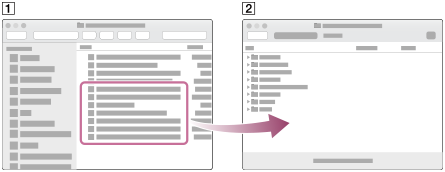
Note
- You can transfer music content to the player with Android File Transfer. However, Sony does not guarantee all functions.
- Android File Transfer may become unavailable due to future updates of the macOS or Android File Transfer.

The contents of the Help Guide may be subject to change without notice due to updates to the product's specifications.