Favorites/Bookmarks screen in “Music player”
You can listen to tracks that you have added to Favorites or Bookmarks.
To display the Favorites/Bookmarks screen
Flick the playback screen in “Music player” to the left.
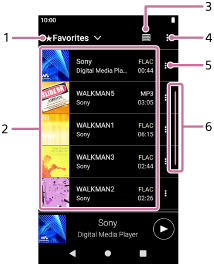
-
Pull-down menu for Favorites and Bookmarks
-
Content list
- Cover art
- Artist name
- Track title
- Codec
- Length
-
Library button
-
Options button
-
Context menu button
-
Scroll indicator
Option menu
Tap  (Options) to display the option menu.
(Options) to display the option menu.
Displayed items may differ depending on the screen or settings.
- Settings
- Select the item to display the Settings menu for “Music player”.
- Edit song order
- Select the item to change the order of tracks in the selected Favorites or Bookmarks. Drag-and-drop the tracks until they are in the desired order.
- Add all songs to Bookmarks
- Select the item to add all tracks in the selected Favorites or Bookmarks to another Bookmarks.
- Remove all
- Select the item to remove all tracks from the selected Favorites or Bookmarks.
Context menu
Tap  (Context menu) to display the context menu.
(Context menu) to display the context menu.  (Context menu) will appear to the right side of each item.
(Context menu) will appear to the right side of each item.
Displayed items may differ depending on the screen or settings.
- Add to another Bookmarks
- Select the item to add the selected track to another Bookmarks.
- Remove from this list
- Select the item to remove the selected track from the Favorites or Bookmarks.
- Detailed song information
- Select the item to display the details of the track.
Hint
- You can also display the context menu by holding down an item in the list.
Note
-
When you remove the microSD card, the following information will disappear.
- Favorite information for tracks on the microSD card.
- Bookmark information for tracks on the microSD card.

The contents of the Help Guide may be subject to change without notice due to updates to the product's specifications.