How to use the various screens of “Music player”
This topic explains the layout of the various screens of “Music player” with the playback screen ( ) at the center. Flick the playback screen (
) at the center. Flick the playback screen ( ) to switch to other screens (upwards/downwards/to the left/to the right).
) to switch to other screens (upwards/downwards/to the left/to the right).
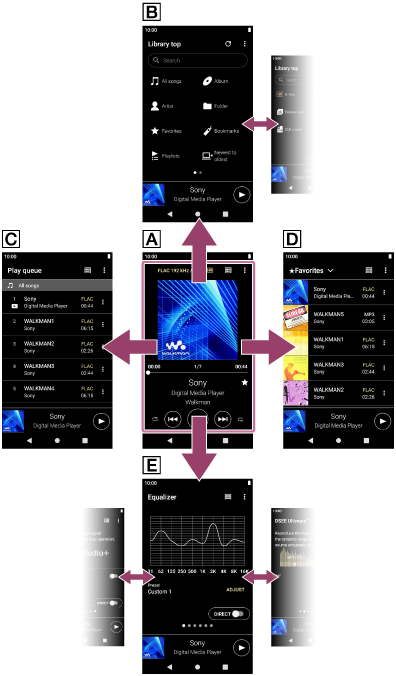
 Playback screen
Playback screen
You can confirm a variety of information for the currently selected track.
 Library screen
Library screen
You can select tracks from the library screen. Tracks are classified into various categories (such as [All songs], [Album], [Artist], etc.).
 Play queue screen
Play queue screen
You can check the list of tracks that the player will play with the current settings.
 Favorites/Bookmarks screen
Favorites/Bookmarks screen
You can listen to tracks that you have added to Favorites or Bookmarks beforehand.
The following operations can be performed from this screen.
- Adding tracks to Bookmarks.
- Removing tracks from Favorites or Bookmarks.
- Changing the order of tracks in Favorites or Bookmarks.
 Sound adjustment screens
Sound adjustment screens
You can use the various sound adjustments.
You can save sound settings as presets. Up to 3 presets can be stored.
- Equalizer
- DSEE Ultimate™
- DC Phase Linearizer
- Dynamic Normalizer
- Vinyl Processor
Mini player
The mini player appears at the bottom of each screen (except for the playback screen). Tap the mini player to display the playback screen.
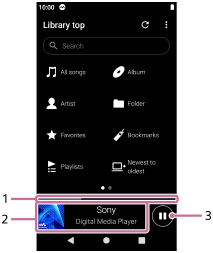
-
Current playback position
The area indicates the playback position within the current track.
-
Cover art/Track title/Artist name
Tap the area to display the playback screen. Flick the area to the left or right to jump to the beginning of the previous track or next track.
-
 (Play)/
(Play)/ (Pause) button
(Pause) buttonTap the
 (Play) button to start playback.
(Play) button to start playback.
Tap the (Pause) button during playback to pause playback.
(Pause) button during playback to pause playback.

The contents of the Help Guide may be subject to change without notice due to updates to the product's specifications.