Sound adjustment screens for “Music player”
You can use various sound adjustments. You can quickly access the sound adjustment screens from the playback screen in “Music player”. In this case, you do not need to launch the [Sound adjustment] app. You can save sound settings as presets. Up to 3 presets can be stored.
To display the sound adjustment screens
Flick the playback screen in “Music player” upwards.
To navigate the sound adjustment screens
Flick the screen to the left or right to select a sound adjustment.
You cannot select sound adjustments if you have turned on the following settings. Turn off the settings to enable the other sound adjustments.
- Direct Source
- ClearAudio+
Sound adjustments available
- Equalizer
- DSEE Ultimate™
- DC Phase Linearizer
- Dynamic Normalizer
- Vinyl Processor
![The following items appear on all of the sound adjustment screens. The status bar appears at the top of the screen. The name of the sound adjustment appears under the status bar on the left side. The options button appears under the status bar on the right side. The page indicator is in the center of the lower area of the screen. The [DIRECT] switch is above the page indicator on the right side. The mini player is in the lower area of the screen. The navigation bar is at the bottom of the screen.](image/s_ww_a_0080_sound.png)
-
Name of the sound adjustment
-
Options button
-
Page indicator
The number of dots represents the number of available pages. Flick the screen to the left or right to switch to a different page.
-
[DIRECT] switch
You can turn the [Direct Source] function on or off.
Option menu
Tap  (Options) to display the option menu.
(Options) to display the option menu.
Displayed items may differ depending on the screen or settings.
- Settings
- Select the item to display the Settings menu for “Music player”.
- Saved sound settings
- Select the item to save or retrieve customized settings.
- Operation guide
- Select the item to view the operating guide.
Hint
- You can flick any of the sound adjustment screens downwards to return to the playback screen.

The contents of the Help Guide may be subject to change without notice due to updates to the product's specifications.