Library screen in “Music player”
You can select tracks from the library screen. Tracks are classified into various categories (such as [All songs], [Album], [Artist], etc.).
To display the library screen
Flick the playback screen in “Music player” downwards. Alternatively, tap  (Library top) in the top right of the screen.
(Library top) in the top right of the screen.
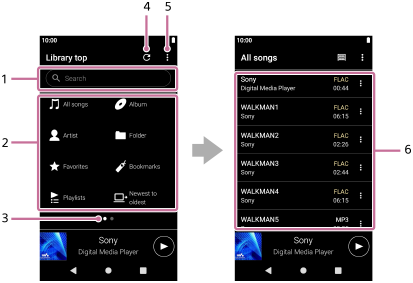
-
Search area
Tap the area to display the keyboard and input text. Type keywords to search for items such as track titles.
-
Music categories ([All songs], [Album], [Artist], etc.)
Each track is classified into several categories. Select a track from the desired category.
-
Page indicator
The number of dots represents the number of available pages. Flick the screen to the left or right to switch to a different page.
-
Update database button
Tap the button to update the database of “Music player”.
A purchased content or a transferred content may not appear in the library of “Music player”. In this case, ensure that the music file is in the [Music] or the [Download] folder in the memory of the player, or in the [Music] folder on the microSD card. Also, update the database.
-
Options button
-
Subcategories or track list
After you select a music category, select a subcategory until you find the desired track.
You can check the codecs for tracks, such as FLAC. Codecs for High-Resolution Audio formats appear in color.
Option menu
Tap  (Options) to display the option menu.
(Options) to display the option menu.
Displayed items may differ depending on the screen or settings.
- Settings
- Select the item to display the Settings menu for “Music player”.
- Select items to display
- Select the item to set which categories to display or not to display.
- Reset display item settings
- Select the item to display the default categories.
- Operation guide
- Select the item to view the operating guide.
Context menu
Tap  (Context menu) to display the context menu.
(Context menu) to display the context menu.  (Context menu) appears to the right side of each item in a subcategory list.
(Context menu) appears to the right side of each item in a subcategory list.
Displayed items may differ depending on the screen or settings.
- Add to Bookmarks
- Select the item to add a track or subcategory item to Bookmarks.
- Detailed song information
- Select the item to display the details of the track.
- Delete
- Select the item to delete the selected track, playlist, or folder.
Hint
- You can move the category icons. Hold down an icon, and drag-and-drop it to the preferred position.
- You can also display the context menu by holding down an item in the list.
-
You can also update the database from the Settings menu for “Music player”.
Tap the menu items in the following order.
 (Options) - [Settings] - [Update database].
(Options) - [Settings] - [Update database].

The contents of the Help Guide may be subject to change without notice due to updates to the product's specifications.