Playback screen in “Music player”
You can confirm a variety of information for the currently selected track.
To display the playback screen
On the Home screen, tap  [Music player].
[Music player].
If a screen other than the playback screen appears, perform one of the following procedures.
- Flick the screen (upwards/downwards/to the left/to the right).
- Tap the mini player to display the playback screen.

-
Sound quality (codec, sampling frequency, bit rate/quantization bit rate) / High-Resolution Audio icon
-
Cover art
-
Elapsed time of the current track
-
Timeline bar
-
Track title / Artist name / Album title
-
Shuffle button / Previous button / Play (Pause) button / Next button / Repeat button
-
Library button
-
Options button
-
Track number / Total number of tracks
-
Length of the track
-
Favorites button
Tap this button to add the current track to Favorites, or to remove the track from Favorites.
Option menu
Tap  (Options) to display the option menu.
(Options) to display the option menu.
Displayed items may differ depending on the settings.
- Settings
- Select the item to display the Settings menu for “Music player”.
- Add to Bookmarks
- Select the item to add the current track to Bookmarks.
- Search related
- Select the item to search for content related to the current track, such as tracks on the same album and albums from the same artist.
- Display tape playback screen
- When you turn on the item, the playback screen changes to an animation of a cassette tape rotating. The type of cassette tape displayed varies according to the track being played back. The setting is turned on as a default for the NW-A100TPS. On other models, the setting is turned off as a default.
- Detailed song information
- Select the item to display the details of the current track.
- Display lyrics
- Select the item to display the lyrics of the current track.
- Delete
- Select the item to delete the current track.
- Operation guide
- Select the item to view the operating guide.
Hint
-
Drag the timeline bar to change the playback position within a track.
While you drag the timeline bar, the elapsed time of the current track appears over the cover art.
- If a certain amount of time elapses without any button or screen operations on the playback screen, the display will switch to the cassette tape screen. This occurs when you select the playback screen while there is a check mark in the box for [Display tape playback screen]. To perform screen operations, tap the cassette tape screen. The display will temporarily switch back to the regular playback screen. Then, you can perform screen operations.
- Even if there is a check mark in the box for [Display tape playback screen], the playback screen will not switch to the cassette tape screen while the item [Detailed song information] or [Display lyrics] is displayed.
-
You can also turn the [Display tape playback screen] function on or off from the menu of any screen in “Music player”. Tap the menu items in the following order.
 (Options) - [Settings] - [Play on cassette tape screen].
(Options) - [Settings] - [Play on cassette tape screen]. - You can also execute [Search related] by tapping the track title, artist name, or album title on the playback screen in “Music player”.
Note
- The player will automatically turn off the screen if you have displayed the tape playback screen for 10 minutes.
- The elapsed time and timeline bar indications may not be accurate.
- The player may not display cover art depending on the file format.

The contents of the Help Guide may be subject to change without notice due to updates to the product's specifications.