Play queue screen in “Music player”
You can check the list of tracks that the player will play with the current settings.
To display the play queue screen
Flick the playback screen in “Music player” to the right.
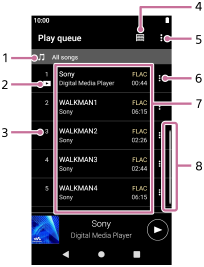
-
Playback unit
-
Current track
-
Playback order
-
Library button
-
Options button
-
Context menu button
-
Content list
- Artist name
- Track title
- Codec
Codecs for High-Resolution Audio formats appear in color. - Length
-
Scroll indicator
Option menu
Tap  (Options) to display the option menu.
(Options) to display the option menu.
Displayed items may differ depending on the settings.
- Settings
- Select the item to display the Settings menu for “Music player”.
- Add all songs to Bookmarks
- Select the item to add the current play queue to Bookmarks.
Context menu
Tap  (Context menu) to display the context menu.
(Context menu) to display the context menu.  (Context menu) will appear to the right side of each item.
(Context menu) will appear to the right side of each item.
Displayed items may differ depending on the settings.
- Add to Bookmarks
- Select the item to add the selected track to Bookmarks.
- Detailed song information
- Select the item to display the details of the track.
Hint
- You can also display the context menu by holding down an item in the list.

The contents of the Help Guide may be subject to change without notice due to updates to the product's specifications.