Playing music
To play tracks, first select a category.
You need to prepare music content in advance. You can purchase music content from online music services. Also, you can transfer music content from a computer to the player.
On a Windows computer
- Use Music Center for PC to transfer content to the player.
- Drag-and-drop content from Windows Explorer.
On a Mac computer
- Use software such as Android File Transfer to transfer content to the player.
- On the Home screen, tap
 [Music player] to display the library screen.
[Music player] to display the library screen. - Tap the desired category (
 ).
). You can flick the screen to the left or right to switch pages. The number of dots represents the number of available pages (
 ).
). 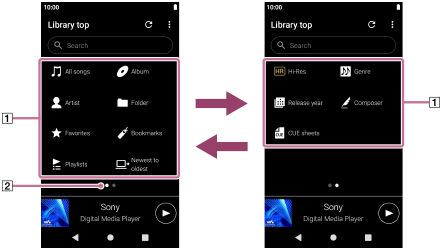
- Select subcategories until a track list appears, and then select the desired track.Playback will start.
Playback operating buttons on the player
-
 (play/pause)
(play/pause)
Press the button to start or pause playback. -
 (previous track)
(previous track)
Press the button to skip to the beginning of the current track or the previous track.
Hold down the button to fast rewind the track while playing. -
 (next track)
(next track)
Press the button to skip to the beginning of the next track.
Hold down the button to fast forward the track while playing.
Note
-
A content stored on the player may not appear in the library of “Music player”. In this case, ensure that the file is in the [Music] folder or the [Download] folder in the memory of the player, or in the [Music] folder on the microSD card. Also, tap
 (Update database).
(Update database).The tracks will be registered to the database for “Music player”. Then, the tracks will appear in the library.
-
If the player does not play tracks in the desired order, try the following.
- Use the Favorites/Bookmarks function on “Music player”.
- Create playlists with Music Center for PC and transfer them.

The contents of the Help Guide may be subject to change without notice due to updates to the product's specifications.