Enjoying the 360 Reality Audio service
You can perform personalization for 360 Reality Audio using the player and a smartphone with a camera.
- Turn on the Wi-Fi function to connect the player to the internet.
- Swipe the Home screen upwards.
- Tap
 [Headphones].
[Headphones]. - Follow the onscreen instructions to install the Sony | Headphones Connect app.
-
Launch the Sony | Headphones Connect app.
-
Register your headphones.
-
Follow the onscreen instructions to set up the data for personalization.
-
Select an online music service in Sony | Headphones Connect to complete personalization.
Hint
- You need to have a Google Account to use the Google Play Store.
- For details on how to use apps, refer to the information for the app.
Note
- You need to update both the Sony | Headphones Connect app and the system software of the player to the latest version.
- Requires a subscription to a music-streaming service – subscription fees apply. Some services may not be available in certain countries/regions.
- Personalization for 360 Reality Audio takes effect only when using compatible headphones.
- For details on 360 Reality Audio, refer to the following website.

The contents of the Help Guide may be subject to change without notice due to updates to the product's specifications.