Recording with the built-in microphones
The following describes the basic recording steps with the selected sensitivity level of the built-in microphones and recording mode.
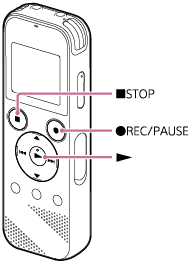
Note
-
If you accidentally touch your IC recorder or let an object come in contact with it while recording is in progress, rustling or scratching noises may be recorded.
Hint
-
Before you start recording, we recommend you first make a trial recording or monitor the recording. For instructions on monitoring the recording, see Monitoring the recording audio.
-
Recorded files are stored in “FOLDER01” under “
 Recorded Files” by default. To change the file storage destination folder for recorded file, see Changing the file storage destination folder.
Recorded Files” by default. To change the file storage destination folder for recorded file, see Changing the file storage destination folder.
- Select “
 Record” on the HOME menu, and then press
Record” on the HOME menu, and then press .
.The recording standby screen appears on the display window.
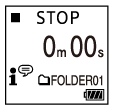
- Turn your IC recorder so that its built-in microphones (
 ) point in the direction of the target sound source.
) point in the direction of the target sound source.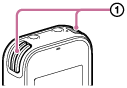
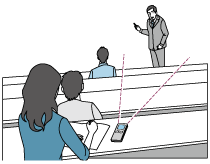
- Press
 REC/PAUSE.
REC/PAUSE.The Record screen appears to indicate that recording has started, and the operation indicator (
 ) lights in red.
) lights in red.If you press and hold
 REC/PAUSE, the IC recorder will pause. It will not start recording.
REC/PAUSE, the IC recorder will pause. It will not start recording.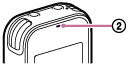
While recording is in progress, the recording level guide (
 ) is displayed on the Record screen.
) is displayed on the Record screen.As illustrated below, three or four black squares (
 ) on the recording level guide indicate the optimum recording volume levels for the sound source. Adjust the orientation of the built-in microphones, the distance from the sound source, or the sensitivity setting of the microphones to keep the volume within the optimum range.
) on the recording level guide indicate the optimum recording volume levels for the sound source. Adjust the orientation of the built-in microphones, the distance from the sound source, or the sensitivity setting of the microphones to keep the volume within the optimum range.For more information about the recording level guide, see About the recording level guide.
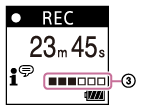
- Press
 STOP to stop recording.
STOP to stop recording. The “Saving...” message and then the recording standby screen appear.
Now you can press
 to play the file you have just recorded.
to play the file you have just recorded.
Note
-
While the “Saving...” message is on the display window, your IC recorder is saving the file to the memory storage. If the IC recorder is running on AC power, do not disconnect the USB AC adaptor (not supplied) to avoid data corruption.
Hint
-
You can still press
 REC/PAUSE to start recording while playback is in progress or a menu is on the display window.
REC/PAUSE to start recording while playback is in progress or a menu is on the display window. -
You can still press
 REC/PAUSE to pause the ongoing recording while a menu is on the display window.
REC/PAUSE to pause the ongoing recording while a menu is on the display window. -
Recorded files are named as “(recording date)_(recording time).(file format)” (e.g. 161010_0706.mp3).
-
While playback is in progress or on standby, you can press and hold
 REC/PAUSE to make your IC recorder pause for recording. This helps you adjust the recording volume level without recording unnecessary audio data.
REC/PAUSE to make your IC recorder pause for recording. This helps you adjust the recording volume level without recording unnecessary audio data.