Selecting the recording function (Focused/Wide)
Select “Focused” or “Wide” according to your recording scene or purpose.
- Select “
 Settings” - “Recording Settings” - “Focused/Wide” from the HOME menu, and then press
Settings” - “Recording Settings” - “Focused/Wide” from the HOME menu, and then press .
. - Press
 or
or to select the desired recording setting, and then press
to select the desired recording setting, and then press .
.
“Focused” recording function
The “Focused” recording function intensifies sounds from the direction in which the built-in microphones point by minimizing other sounds from the left and the right of your IC recorder. This function is suitable for recording lectures and seminars held in a large hall as well as for recording interviews because it achieves high directivity and allows you to focus on recording what you aiming at.
Selecting “Lecture” for the Scene Select function turns on the “Focused” recording function.

“Wide” recording function
The “Wide” recording function controls the sound panning between left and right to minimize voice overlapping and add more stereo feelings. This function is suitable for note taking from recordings of meetings because it gives you a better idea of where meeting participants are seated and who is speaking.
Selecting “Meeting” for the Scene Select function turns on the “Wide” recording function.
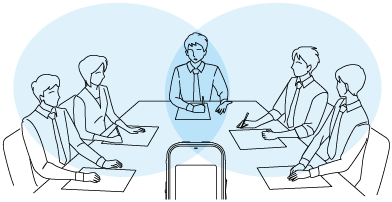
Description of menu items
You can select one of the following items:
- OFF:
- Turns off the “Focused/Wide” recording function (default setting).
- Focused:
- Turns on the “Focused” recording function.
- Wide:
- Turns on the “Wide” recording function.
Note
-
The “Focused/Wide” recording function is turned off while:
-
“For Music” or “Auto” under “For Voice” is selected for the sensitivity level of the built-in microphones of your IC recorder.
-
“MIC IN” or “Audio IN” is selected for “Ext. Input Setting.”
-