Adding a track mark
You can add a track mark at a point where you want to divide a file later or you want to locate during playback. You can add a maximum of 98 track marks to a single file.
- While recording is in progress or while playback is in progress or on standby, select [Add Track Mark] on the OPTION menu when recording or playback comes to the point you want to add a track mark, and then press
 (play/enter/stop).
(play/enter/stop).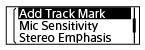
[Added] appears to indicate that a track mark is added.
On the recording and playback screens, the
 (track mark) indicator appears.
(track mark) indicator appears.
Note
- You cannot add track marks to a protected file. To add track marks to a protected file, remove the protection from the file first, then add track marks. For instructions on removing protection, see Protecting a file.
Hint
-
To locate a track mark and start playback at the track mark, press
 (review/fast backward) or
(review/fast backward) or (cue/fast forward) while playback is on standby or in progress. While playback is on standby, wait for the
(cue/fast forward) while playback is on standby or in progress. While playback is on standby, wait for the  (track mark) indicator to flash once, and then press
(track mark) indicator to flash once, and then press (play/enter/stop) to start playback.
(play/enter/stop) to start playback. -
To name track marks, use the dedicated software (Sound Organizer 2). However, only the first 16 characters of the track mark name are displayed on the display window of your IC recorder.
The contents of the Help Guide may be subject to change without notice due to updates to the product's specifications.