Selecting the sensitivity level of the built-in microphones (Mic Sensitivity)
You can select the sensitivity level of the built-in microphones. Setting low mic sensitivity level makes the sounds that are recorded quieter. Setting high mic sensitivity level makes the sounds that are recorded louder. Adjust the sensitivity level, as needed, while looking at the appropriate range for the recording level guide. Also, if you want this to be adjusted automatically, set [Auto].
- Select [
 Settings] - [Recording Settings] - [Mic Sensitivity] from the HOME menu, and then press
Settings] - [Recording Settings] - [Mic Sensitivity] from the HOME menu, and then press  (play/enter/stop).
(play/enter/stop).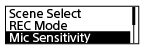
- Press
 (review/fast backward) or
(review/fast backward) or (cue/fast forward) to select the desired level of the microphone sensitivity, and then press
(cue/fast forward) to select the desired level of the microphone sensitivity, and then press (play/enter/stop).
(play/enter/stop). - Press and hold BACK/HOME to return to the HOME menu.
Description of menu items
You can select one of the following items:
-
 Auto:
Auto: - The mic sensitivity level is set automatically so that the recording level is appropriate.
-
 High:
High: - Suitable for recording distant or soft human voices in large spaces, including conference rooms.
-
 Medium:
Medium: - Suitable for recording small meetings or interviews (default setting).
-
 Low:
Low: - Suitable for speaking into the built-in microphones to record voice notes or recording nearby or loud human voices.
The contents of the Help Guide may be subject to change without notice due to updates to the product's specifications.