Setting the clock (Date & Time)
You can set the clock of your IC recorder. Be sure to set it before you start recording.
-
Select [
 Settings] - [Common Settings] - [Date & Time] - [Set Date/Time] from the HOME menu, and then press
Settings] - [Common Settings] - [Date & Time] - [Set Date/Time] from the HOME menu, and then press (play/enter/stop).
(play/enter/stop).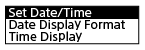
-
Set the current date and time.
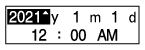
Press
 (review/fast backward) or
(review/fast backward) or (cue/fast forward) to set an item, and then press
(cue/fast forward) to set an item, and then press (play/enter/stop).
(play/enter/stop).Repeat the actions to set all items.
To move the focus backward or forward, press
 (review/fast backward) or
(review/fast backward) or (cue/fast forward). To move the focus to the previous item, press BACK/HOME.
(cue/fast forward). To move the focus to the previous item, press BACK/HOME. When you are finished with the last item, press
 (play/enter/stop) to apply the settings to the clock.
(play/enter/stop) to apply the settings to the clock. - Press and hold BACK/HOME to return to the HOME menu.
To display the current time, place your IC recorder into the HOLD state.
Note
-
The clock may tell the time either in 12-Hour format with [AM] or [PM] or in the 24-Hour format, depending on the selected clock display format (Time Display) on the Settings menu. In addition, the default clock display format depends on the country or region of your purchase.
-
The default date display format depends on the country or region of your purchase.
The contents of the Help Guide may be subject to change without notice due to updates to the product's specifications.