Deleting a folder
You can select a folder and delete it.
- Select [
 Music] or [
Music] or [ Recorded Files] on the HOME menu, and then press
Recorded Files] on the HOME menu, and then press  (play/enter/stop).
(play/enter/stop). - Press
 (review/fast backward) or
(review/fast backward) or  (cue/fast forward) to select [Folders], and then press
(cue/fast forward) to select [Folders], and then press  (play/enter/stop).
(play/enter/stop). - While the folder you want to delete is selected (the color of display is inverted), select [Delete Folder] on the OPTION menu, and then press
 (play/enter/stop).
(play/enter/stop).
[Delete?] appears on the display window.
- Press
 (review/fast backward) or
(review/fast backward) or  (cue/fast forward) to select [Yes], and then press
(cue/fast forward) to select [Yes], and then press  (play/enter/stop).
(play/enter/stop).The selected folder is deleted.
If the selected folder contains files, [Delete All Files in This Folder?] appears. Press (review/fast backward) or
(review/fast backward) or  (cue/fast forward) to select [Yes], and then press
(cue/fast forward) to select [Yes], and then press  (play/enter/stop) to delete the folder and its files. If the selected folder contains sub-folders, however, you cannot delete the sub-folders and their files.
(play/enter/stop) to delete the folder and its files. If the selected folder contains sub-folders, however, you cannot delete the sub-folders and their files.
Note
- If the selected folder contains protected files, an attempt to delete the folder only deletes unprotected files, leaving the folder and the protected files undeleted. Remove the protection from such files first, then delete the folder. For instructions on removing protection, see Protecting a file.
Hint
-
To cancel the deleting process, select [No] in step 4, and then press
 (play/enter/stop).
(play/enter/stop). -
If you delete the current storage folder for recorded files, [Switch Recording Folder] appears on the display window and [FOLDER01] (default storage folder) is assigned as the new storage folder for recorded files.
-
If you delete all of the storage folders for recorded files, [No Folders - Creating New Recording Folder] appears on the display window and [FOLDER01] is automatically created.
The contents of the Help Guide may be subject to change without notice due to updates to the product's specifications.