Deleting all the track marks in the selected file at one time
You can delete all the track marks of the selected file.
- Select the file from which you want to delete the track marks.
- Select [Delete Track Marks] - [All Track Marks] from the OPTION menu, and then press
 (play/enter/stop).
(play/enter/stop).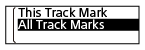
[Delete All Track Marks?] appears on the display window.
- Press
 (review/fast backward) or
(review/fast backward) or (cue/fast forward) to select [Yes], and then press
(cue/fast forward) to select [Yes], and then press (play/enter/stop).[Please Wait] appears and all the track marks will be deleted at one time.
(play/enter/stop).[Please Wait] appears and all the track marks will be deleted at one time.
Note
- You cannot delete track marks from a protected file. To delete track marks from a protected file, remove the protection from the file first, then delete the track marks. For instructions on removing protection, see Protecting a file.
- You cannot delete track marks while recording is on standby. Use the HOME menu to select the file containing the track mark that you want to delete.
Hint
- To cancel the deleting process, select [No] in step 3, and then press
 (play/enter/stop).
(play/enter/stop).
The contents of the Help Guide may be subject to change without notice due to updates to the product's specifications.