Specifying the playback range in the stored file list
You can specify the playback range in the playback file list. The contents in the playback range vary depending on the selected file search category for the recorded files or music.
- Select [
 Recorded Files] or [
Recorded Files] or [ Music] on the HOME menu, and then press
Music] on the HOME menu, and then press (play/enter/stop).
(play/enter/stop). - Press
 (review/fast backward) or
(review/fast backward) or  (cue/fast forward) to select a file search category, and then press
(cue/fast forward) to select a file search category, and then press  (play/enter/stop).
(play/enter/stop). - Select a file you want to play, and then press
 (play/enter/stop).
(play/enter/stop). - While playback is on standby or in progress, select [Playback Range] on the OPTION menu, and then press
 (play/enter/stop).
(play/enter/stop).
- Press
 (review/fast backward) or
(review/fast backward) or  (cue/fast forward) to select [All Range] or [Selected Range], and then press
(cue/fast forward) to select [All Range] or [Selected Range], and then press  (play/enter/stop).
(play/enter/stop).
Descriptions of menu items
You can select one of the following items:
- All Range:
- Plays all files that belong to the file search category you selected for [
 Recorded Files] or [
Recorded Files] or [ Music].
Music]. -
 Selected Range:
Selected Range: - Plays all files that are contained in the folder (recording date, recording scene, artist name, album title, etc.), including the current playing file (default setting).
- Selecting [
 Selected Range] displays the folder icon on the playback screen.
Selected Range] displays the folder icon on the playback screen.
The contents of the Help Guide may be subject to change without notice due to updates to the product's specifications.