Selecting a recording scene for an individual situation
According to a particular recording situation, you can change some recording settings, including the recording mode and the sensitivity level of the built-in microphones, at once by selecting one of the recording scenes (Scene Select).
- While recording is on standby, select [Scene Select] on the OPTION menu, and then press
 (play/enter/stop).
(play/enter/stop).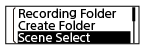
- Press
 (review/fast backward) or
(review/fast backward) or  (cue/fast forward) to select a suitable item (scene), and then press
(cue/fast forward) to select a suitable item (scene), and then press  (play/enter/stop).
(play/enter/stop).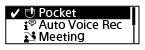
Description of menu items
You can select one of the following items:
- OFF:
- Available for the situation where no recording scene selection is required.
-
 Pocket (default setting):
Pocket (default setting): - Suitable for recording when your IC recorder is in a clothes pocket.
-
 Auto Voice Rec:
Auto Voice Rec: - Specialized for human voice (audio) recordings to determine the recording level and record at the optimal sensitivity while reducing stationary background noise.
- This reduces recording mistakes, such as mistakes with the mic sensitivity settings and not being able to hear well during playback.
- Distortion may be caused by sudden, loud noises, such someone suddenly laughing or sneezing, during quiet conversations.
-
 Meeting:
Meeting: - Suitable for recording meetings, such as recording in large conference rooms.
- You can reduce noise (vibrations from the desk, etc.) by placing the IC recorder on a cloth, such as a handkerchief. Record somewhere close to the people speaking in the meeting.
-
 Lecture:
Lecture: - Suitable for recording seminars and lectures. Point the microphone in the direction of the sound source.
-
 Voice Notes:
Voice Notes: - Suitable for speaking into the built-in microphones to record voice notes. On the recording screen,
 (Voice Notes) appears.
(Voice Notes) appears. -
 Interview:
Interview: -
Suitable for recording human voices from a distance of 1 to 2 meters (40 to 80 inches), such as interviews and small meetings. On the recording screen,
 (Interview) appears.
(Interview) appears.
The contents of the Help Guide may be subject to change without notice due to updates to the product's specifications.