Capturing a basic white color in [Custom Setup] mode
In a scene where the ambient light consists of multiple types of light sources, it is recommended to use the custom white balance in order to accurately reproduce the whiteness. You can register 3 settings.
-
MENU →
 (Camera Settings1) → [White Balance] → [Custom Setup].
(Camera Settings1) → [White Balance] → [Custom Setup].
-
Hold the product so that the white area fully covers the circle located in the center of the screen, and then press the center of the control wheel.After the shutter sound beeps, the calibrated values (Color Temperature and Color Filter) are displayed.
-
Select a registration number using the left/right sides of the control wheel, and then press the center.The monitor returns to the recording information display while retaining the memorized custom white balance setting.
- The registered custom white balance setting will remain memorized until overwritten by the another setting.
Note
- The message [Custom WB Error] indicates that the value is in the unexpected range, for example when the subject is too vivid. You can register the setting at this point, but it is recommended that you set the white balance again. When an error value is set, the indicator
 turns orange on the recording information display. The indicator will be displayed in white when the set value is in the expected range.
turns orange on the recording information display. The indicator will be displayed in white when the set value is in the expected range. - If you use a flash when capturing a shot, the custom white balance will be registered with the flash light. Shoot images with a flash when recalling a setting registered with the flash.