Charging the headset
The headset contains a built-in lithium-ion rechargeable battery. Use the supplied USB Type-C cable to charge the headset before use.
-
Connect the headset and an AC outlet.
Use the USB Type-C cable (supplied) and a USB AC adapter (sold separately) to connect the headset to an AC outlet.

- The indicator (red) of the headset lights up.
- Charging is completed in about 3 hours (*) and the indicator (red) goes off automatically.
*Time required for charging the empty battery to its full capacity. The charging time may differ depending on the conditions of use.
After charging is complete, disconnect the USB Type-C cable.
Hint
- You can also use the supplied USB Type-C cable to connect to a running computer to charge the headset.
- If charging starts while the headset is turned on, the headset will turn off automatically.
Note
- Charging may not be successful with cables other than the supplied USB Type-C cable.
- Charging may not be successful or require more charging time depending on the type of USB AC adapter.
- When the headset is connected to an AC outlet or computer, all operations such as turning on the headset, registering or connecting to Bluetooth devices, and music playback cannot be performed.
- The headset cannot be charged when the computer is in standby (sleep) or hibernation mode. In this case, change the computer settings to charge the headset once again.
- If the headset is not used for a long time, the rechargeable battery usage hours may be reduced. However, the battery life will improve after a few recharges.
- If you store the headset for a long time, charge the battery to its full capacity once every 6 months to avoid over-discharge.
- If the headset is not used for a long time, it may take longer to charge the battery.
- If the headset detects a problem while charging due to the following causes, the indicator (red) flashes. In this case, charge once again within the charging temperature range. If the problem persists, consult with your Sony dealer.
- Ambient temperature exceeds the charging temperature range of 5 °C – 35 °C (41 °F - 95 °F).
- There is a problem with the battery.
- If the headset is not used for a long time, the indicator (red) may not light up when charging. Please wait a moment until the indicator (red) lights up.
- If the usage hours of the built-in rechargeable battery decreases significantly, the battery should be replaced. Consult with your nearest Sony dealer to replace the rechargeable battery.
- Avoid exposure to extreme temperature changes, direct sunlight, moisture, sand, dust, and electrical shock. Never leave the headset in a parked vehicle.
- When connecting to a computer, use only the supplied USB Type-C cable, and be sure to directly connect them. Charging will not be properly completed through an indirect connection such as a USB hub.