Using the Google Assistant
By using the Google Assistant feature that comes with the smartphone, you can speak to the headset to operate the smartphone or perform the search.
- Compatible smartphones
-
- Smartphones installed with Android 5.0 or later (The latest version of Google app is required.)
- Open the "Sony | Headphones Connect" app, and set the NC/AMBIENT button as the Google Assistant button.
When using the Google Assistant for the first time, open the Google Assistant app and tap the [Finish headphones setup] button on the Conversation View, and follow the on-screen instructions to complete initial settings for the Google Assistant.
For details of the "Sony | Headphones Connect" app, refer to the following URL.
- Press the NC/AMBIENT button to use the Google Assistant.
- Press and hold to input a voice command.
- Press once to read out the notification.
- Press twice to cancel the voice command.
For details of the Google Assistant, refer to the following website:
Hint
- Check or update the software version of the headset with the "Sony | Headphones Connect" app.
- When the Google Assistant is not available for reasons such as not being connected to the network, a voice guidance “The Google Assistant is not connected” is heard.
- If you do not see the [Finish headphones setup] button on the Google Assistant app, please unpair the headphones from the Bluetooth settings of your smartphone and redo the pairing process.
Note
- If the NC/AMBIENT button is set as the Google Assistant button in step 1, the noise canceling function or the NC Optimizer function cannot be operated from the headset.
- If the NC/AMBIENT button is set as the Google Assistant button in step 1, the Amazon Alexa function cannot be operated from the headset.
- The Google Assistant may not be used in some countries, regions, or languages.