Listening to music
Use the Music app to listen to your favorite music.
Music player overview
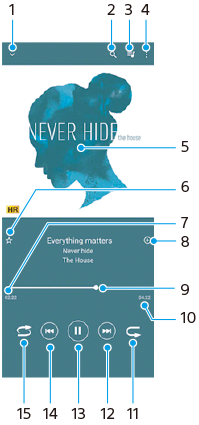
- Minimize the full screen player
- Search all songs saved to your device
- View the play queue
- View more options
- Album art (if available)
- Add or remove a song as a favorite
- Elapsed time of current song
- Add a song to a playlist
- Progress indicator – drag or tap along the line to fast-forward or rewind
- Length of current song
- Repeat the current song or all songs in the play queue
- Tap to go to the next song, touch and hold to fast-forward the current song
- Play or pause a song
- Tap or double-tap to go to the beginning of the current song or the previous song, touch and hold to rewind the current song
- Shuffle songs in the play queue
Hint
- How to use
 (Previous button) while playing a song.
(Previous button) while playing a song.
- During the first 5 seconds of playback, tap the button to go back to the previous song.
- After 5 seconds of playback, tap the button to go back to the beginning of the current song, or double-tap it to go back to the previous song.
Music home screen
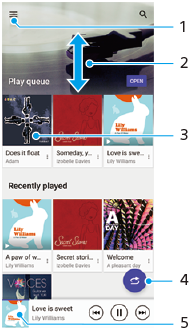
- Open the Music menu
- Scroll up or down to view content
- Tap to start playing a song in the play queue
- Play all songs in shuffle mode
- Go to the music player screen
Note
- You might not be able to play copyright-protected items.