Magnification
You can zoom or magnify to improve the visibility of the screen of your device.
-
Find and tap [Settings] > [Accessibility] > [Magnification].
-
Select an option, and then tap the switch to enable the function.
To zoom in and make everything bigger
- Depending on the selected magnification option, tap the screen three times, or tap
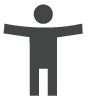 (Accessibility button) first, and then tap the screen.
(Accessibility button) first, and then tap the screen. - Drag with two or more fingers to pan across the screen.
To exit the zoom mode, tap the screen three times or tap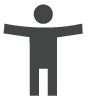 (Accessibility button).
(Accessibility button).
To temporarily magnify the screen
- Depending on the selected magnification option, tap the screen three times and hold it, or tap
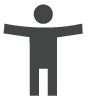 (Accessibility button) first, and then touch and hold the screen.
(Accessibility button) first, and then touch and hold the screen. - Drag your finger across the screen to move the magnified area.
To stop magnifying, lift your finger.
Hint
- With certain applications, you can also zoom in or out by pinching an area.