Transferring content from a Windows computer using Media Go
You can transfer content that is stored on a Windows computer to the Walkman via Media Go.
- Use a computer on which Media Go has been installed.
- Launch Media Go.
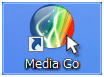
- Connect the Walkman to the computer via USB.
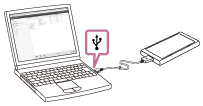
- Open [Library] – [Music] (
 ) in Media Go.
) in Media Go.Select a category (
 ) if necessary.
) if necessary.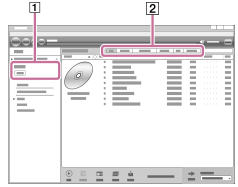
- Select albums or tracks.
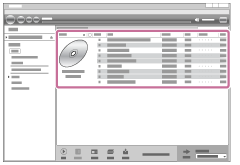
- Make sure that [WALKMAN (model name)] is displayed as the destination (
 ).
).Click [WALKMAN (model name)] (
 ) to select the destination memory.
) to select the destination memory.-
 : The internal memory of the Walkman
: The internal memory of the Walkman -
 : A microSD card in the Walkman
: A microSD card in the Walkman
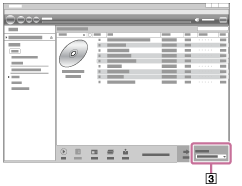
-
- Click
 to transfer.
to transfer.When the transfer is complete, the icon
 will change from
will change from  to
to  . Disconnect the Walkman from computer.
. Disconnect the Walkman from computer.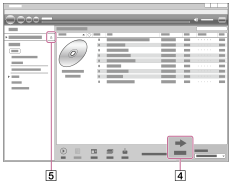
To transfer content from iTunes to the Walkman
Connect the Walkman to the computer via USB.
Launch iTunes, select the desired content in iTunes ( ), and then drag-and-drop the content to [WALKMAN (model name)] (
), and then drag-and-drop the content to [WALKMAN (model name)] ( ) in Media Go.
) in Media Go.
If you want to select the destination memory, click the memory icon next to [WALKMAN (model name)] ( ) before you transfer content.
) before you transfer content.
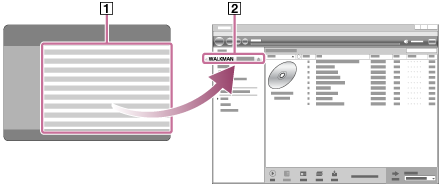
Hint
-
You can also transfer playlists created in iTunes to the Walkman.
- Use iTunes to export playlists in m3u file format.
- Import the m3u files to Media Go.
- Transfer the playlists to the Walkman.
- For details on transferring content, refer to the online help information for Media Go.
Note
-
Media Go does not support the following content.
- Content with copyright protection.
- Content that uses Windows Media digital rights management technology (WM-DRM).
- Do not disconnect the USB cable during data transfer. Otherwise, the data may be damaged.
- Transferred content is limited to private use only. Use of content for other purposes requires the permission of the copyright holders.
- On the Walkman, you cannot exchange data between the Walkman memory and a microSD card.

The contents of the Help Guide may be subject to change without notice due to updates to the product's specifications.