A track is duplicated on the Walkman.
A track may be duplicated on the Walkman if you transfer the same track using different transfer methods.
A track may be duplicated for the following reasons.
- The same track is transferred repeatedly in different formats.
- The same track is transferred repeatedly with different track information.
- The same track is transferred repeatedly with different transfer methods (the same track is transferred to different storage folders).
You can delete unnecessary tracks from the Walkman.
The deletion method depends on how the track was transferred to the Walkman.
Why a track may be duplicated
The storage folder for tracks depends on the application used to transfer the tracks to the Walkman.
In the case of Media Go, tracks are transferred to the [MUSIC] folder. The tracks in the [MUSIC] folder may not be displayed in other music management applications.
Therefore, even if a track appears duplicated on the Walkman, the track will not appear duplicated in music management applications.
If you manage tracks with multiple applications, be careful to avoid duplicating tracks when you transfer them.
Note on using microSD cards
If the same track is transferred to both the Walkman and the microSD card, the track will be duplicated on the Walkman.
Check the tracks on the Walkman and the microSD card to confirm that there are no duplicate tracks.
How to delete tracks from the Walkman
To delete tracks on the Walkman
On the library screen, tap the desired category (albums, artists, etc.), the desired subcategory, and then the desired track.
Tap
 and then [Delete] to delete the track.
and then [Delete] to delete the track.
To delete tracks using Media Go
Connect the Walkman to the computer. Then, launch Media Go.
Double-click the model name of the Walkman in the left pane.
The device menu will appear.Click [MUSIC].
Select the track that you want to delete. Select [Edit], and then [Delete] from the menu at the top.
If a confirmation dialog appears, click [Yes] to delete the track.
To delete tracks using Windows Explorer
Connect the Walkman to the computer.
Open Windows Explorer. Then, open the folder for the Walkman that is connected to the computer.
Select the duplicate track in the [MUSIC] folder and delete the track.
Note that the track may be stored in a folder other than the [MUSIC] folder depending on the application that was used to transfer the track.
Hint
- Disable the automatic track transfer functions in music management applications such as the [Sync] function in Windows Media Player.
If the function is enabled, tracks may be transferred to the [MUSIC] folder on the Walkman every time you connect the Walkman to the computer. -
When you transfer playlists to the Walkman using Media Go or Content Transfer for Mac, not only the playlist information but also track data may be transferred to the Walkman.
If the track is not yet stored in the memory of the Walkman, the track will be transferred automatically along with the playlist information.Example: You transfer a playlist that includes “Track A” to the internal memory of the Walkman.
“Track A” will be transferred to the Walkman memory even if “Track A” is already stored on the microSD card.
This will result in duplication of “Track A” on the Walkman.

The contents of the Help Guide may be subject to change without notice due to updates to the product's specifications.