Preparing music content
Before you transfer music content to the Walkman, you need to prepare the content.
This topic includes instructions for the following operations.
- Importing content from an audio CD to Media Go.
- Importing content stored on a computer to Media Go.
- Importing content stored on an external media device to a computer.
- Purchasing content from online music services.
The instructions below are for operations using Media Go. Media Go is the recommended software for the Walkman. Install Media Go in advance.
Note
- Imported content is limited to private use only. Use of content for other purposes requires the permission of the copyright holders.
- If you are using a Mac computer, use Content Transfer for Mac.
Importing content from an audio CD to Media Go
Use a computer on which Media Go has been installed.
Launch Media Go.
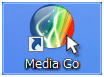
Insert an audio CD into the media drive of the computer.
The content on the audio CD will appear on the Media Go screen.
Click [Import CD].
The audio CD will be imported to Media Go.
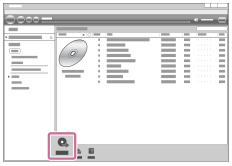
When importing the audio CD is completed, open [Library] – [Music] on Media Go to check the imported content.
Music information
Media Go will download music information automatically from the CDDB (Gracenote CD DataBase) via the Internet. The music information is used after the content is transferred to the Walkman.
Note the following when you use the CDDB service.
- CDDB provides music information (such as album titles, artist names, and track titles).
- Gracenote provides music information for free. When you use the Gracenote service for the first time, registration may be required.
- If you cannot obtain music information from CDDB, antivirus software may be blocking the information from downloading. In this case, adjust the software settings as necessary.
- CDDB may not have music information for some CDs. In this case, you cannot obtain information for the CDs. However, you can manually input music information using Media Go. For details on operation, refer to the online help information for Media Go.
Hint
- You can also use iTunes instead of Media Go to import audio CDs.
-
The recommended file formats for importing CDs are as follows.
- For higher sound quality: FLAC
- For normal sound quality: AAC (.mp4), MP3 (.mp3)
-
Media Go can simultaneously import and transfer an audio CD.
Connect the Walkman to a computer. Then, insert an audio CD into the computer.
When the content on the audio CD appears in Media Go, drag-and-drop the cover art (
 ) to [WALKMAN (model name)] (
) to [WALKMAN (model name)] ( ).
).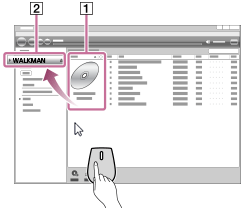
Importing content stored on a computer to Media Go
Use a computer on which Media Go has been installed.
Launch Media Go.
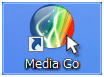
In Windows Explorer, open the folder that contains the music content.
Open [Library] – [Music] on Media Go (
 ).
).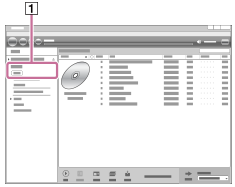
Drag-and-drop the folders or files from Windows Explorer to Media Go.
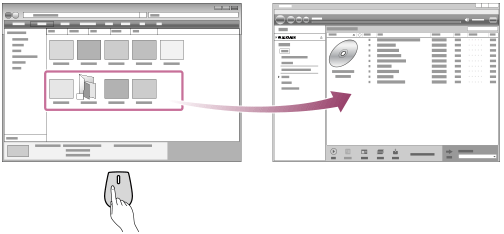
Importing content stored on an external media device to a computer
Use an external media device that contains music content.
The following instructions are for Windows Explorer. If you are using a Mac computer, use Finder.
- Connect the external media device to a computer.
- Open the external media device in Windows Explorer.
- Open the [Music] folder of the computer in Windows Explorer.
- Drag-and-drop the folders or files from the external media device to the [Music] folder on the computer.
Purchasing content from online music services
You can purchase music content from online music services.
Check the service guide for the provider you use. Each service provider has different downloading procedures, compatible file formats, and payment methods. Note that the provider may choose to suspend or terminate the service without notice.

The contents of the Help Guide may be subject to change without notice due to updates to the product's specifications.