Transferring language study content using Windows Explorer
You can transfer language study content to the Walkman using Windows Explorer.
- Connect the Walkman to the computer via USB.
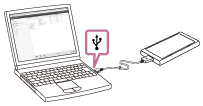
- Open the [WALKMAN] folder as follows.
- Windows 7 or earlier versions:
Select [Start], [Computer], and then [WALKMAN]. - Windows 8.1:
Open [File Explorer] from [Desktop]. Select [WALKMAN] from the list under [This PC]. - Windows 10:
Open [File Explorer] from the [Start] menu. Select [WALKMAN] from the left pane.
You can also transfer content to a microSD card.
Select the folder with the name of the microSD card instead of [WALKMAN].
- Windows 7 or earlier versions:
- Open the [LEARNING] folder in [WALKMAN].
- Drag-and-drop the files or folders on the computer to the [LEARNING] folder.
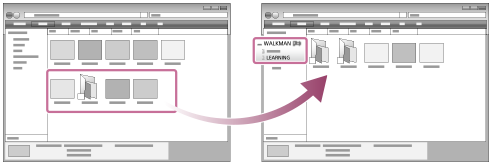
Confirm that the transfer is complete. Then, disconnect the Walkman from the computer.
Note
- Observe the following precautions. Otherwise, the Walkman may not be able to play the files.
- Do not change the names of the root folders (such as MUSIC).
- Do not transfer the files to folders other than [LEARNING].
- Do not disconnect the USB cable during data transfer.
- Do not format the memory of the Walkman on the computer.
- The Walkman may not play some files due to copyright protection.
- The Walkman may not display music information for some content correctly depending on the language setting on the Walkman.
- Transferred content is limited to private use only. Use of content for other purposes requires the permission of the copyright holders.

The contents of the Help Guide may be subject to change without notice due to updates to the product's specifications.