Transferring language study content from a Windows computer using Media Go
You can transfer language study content to the Walkman using Media Go.
- Use a computer on which the latest version of Media Go has been installed (version 3.2 or later).
- Launch Media Go.
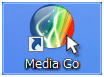
- Connect the Walkman to the computer via USB.
Connect a Walkman that supports the language study function. When you connect, [Language Study] will appear in the left pane of Media Go (
 ).
).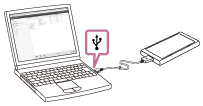
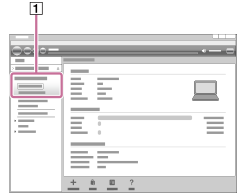
- Open [Library] – [Music] (
 ) in Media Go.
) in Media Go.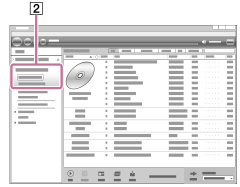
- Select language study tracks in [Music], and then drag-and-drop the tracks to [Language Study] (
 ) in the left pane.
) in the left pane.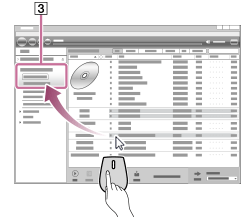
- Click [Language Study] (
 ) in the left pane, and then select the language study tracks that you want to transfer.
) in the left pane, and then select the language study tracks that you want to transfer.Select a category (
 ) if necessary.
) if necessary.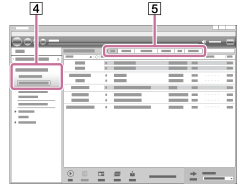
- Confirm the destination (
 ), and then click
), and then click  to transfer.
to transfer.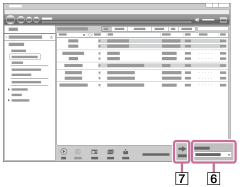
Confirm that the transfer is complete. Then, disconnect the Walkman from the computer.
Note
- Observe the following precautions. Otherwise, the Walkman may not be able to play the files.
- Do not change the names of the root folders (such as MUSIC).
- Do not disconnect the USB cable during data transfer.
- Do not format the memory of the Walkman on the computer.
- The Walkman may not play some files due to copyright protection.
- The Walkman may not display music information for some content correctly depending on the language setting on the Walkman.
- Transferred content is limited to private use only. Use of content for other purposes requires the permission of the copyright holders.

The contents of the Help Guide may be subject to change without notice due to updates to the product's specifications.