Using USB Mass Storage mode
When you connect the Walkman to a Windows computer, the following modes are available.
USB Mass Storage mode
- The computer uses the Walkman as a USB storage device.
- Data can be transferred between the computer and the Walkman.
- You can access the [WALKMAN] and [SD_CARD] folders directly to manage files.
- The Walkman charges via the computer.
- You cannot operate the Walkman.
USB mode
- The Walkman charges via the computer.
- You can operate the Walkman while the Walkman is connected to the computer.
- Data cannot be transferred.
This topic includes instructions for the following operations.
- Switching from USB Mass Storage mode to the USB mode
- Switching from USB mode to the USB Mass Storage mode
Switching from USB Mass Storage mode to USB mode
When you connect the Walkman to a computer, the Walkman enters USB Mass Storage mode.
Tap [Turn Off USB Mass Storage] (
 ).
).The USB mode screen will appear.

Tap
 .
.The screen will return to the previous display.
Switching from USB mode to USB Mass Storage mode
If the FM radio function is on, perform one of the following operations in advance.
- Tap the FM radio switch to turn off the FM radio function.
- Return to the library screen for the music playback function.
-
Tap the menu items in the following order.
 – [Settings] – [Device Settings] ([Basic Settings]) – [USB Connection Settings] – [Turn On USB Mass Storage] – [OK].
– [Settings] – [Device Settings] ([Basic Settings]) – [USB Connection Settings] – [Turn On USB Mass Storage] – [OK].
Note
-
Before you disable USB Mass Storage mode, we recommend that you perform [Safely Remove Hardware] on the computer.
-
Do not disconnect the Walkman while transferring content between the Walkman and the computer. Doing so will damage the data.
On the computer screen, confirm that the data has finished transferring properly.

The contents of the Help Guide may be subject to change without notice due to updates to the product's specifications.