Playing a file
You can select a file from the HOME menu for playback.
Operate the remote control and follow the steps below:
Note
- Your IC recorder is not equipped with built-in speakers. To listen to audio, connect the supplied stereo headphones to your IC recorder with the dedicated headphone cable that is also supplied with the IC recorder. Then, operate the remote control to play a file.
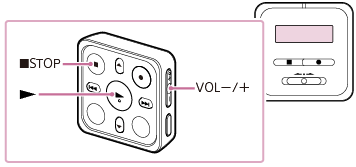
- Connect the supplied stereo headphones to the USB/Headphone connector on the IC recorder with the dedicated headphone cable that is also supplied with the IC recorder.
- Operate the remote control to select “
 Music” or “
Music” or “ Recorded Files” on the HOME menu, and then press
Recorded Files” on the HOME menu, and then press .
. - Search and select a file.
For instructions on searching a file, see Selecting a file.
- Press
 .
.Playback starts.
- Press VOL -/+ to adjust the playback volume.
Note
-
For the customers in Europe only:
When you try to adjust the volume to a level that exceeds the specified level, the “Check The Volume Level” message appears.
-
Your IC recorder does not support the Bluetooth profiles (A2DP and AVRCP). Therefore, the external device that is connected to the IC recorder via a Bluetooth connection, such as a Bluetooth audio device or a smartphone, cannot play the audio files that are stored on the IC recorder. Only the IC recorder can play such files.
Hint
-
To stop playback, press
 STOP.
STOP. -
When you stop recording and the recording standby screen is on the display window, you can press
 to play the file you have just recorded.
to play the file you have just recorded.