Adding track marks automatically
You can add track marks automatically at specified intervals while regular recording is in progress.
Operate the remote control and follow the steps below:
- Operate the remote control to select “
 Settings” - “Recording Settings” - “Auto Track Marks” from the HOME menu, and then press
Settings” - “Recording Settings” - “Auto Track Marks” from the HOME menu, and then press .
.
- Press
 or
or to select “Interval,” and then press
to select “Interval,” and then press .
. - Press
 or
or to select the interval length and then press
to select the interval length and then press .
.You can select “5min,” “10min,” “15min,” or “30min.”
The Auto Track Marks function is turned on.
- Press
 or
or  to select “Time Stamps,” and then “Time Stamps On.”
to select “Time Stamps,” and then “Time Stamps On.” The time stamp will be added to the track marks when they are automatically added.
This helps you locate your desired track mark in a long recording, such as a recording of conversations, because you can use the time stamps as references.
- Press and hold BACK/HOME to return to the HOME menu.
Hint
- To cancel the Auto Track Marks function setup process, select “OFF” in step 2.
- While the Auto Track Marks function is turned on, you can still press T-MARK during recording to add a track mark at any point.