Selecting the sensitivity level of the microphones (Mic Sensitivity)
You can select the sensitivity level of the built-in microphones. To reduce ambient and background noises, lower the level of the microphone sensitivity. Set this menu item before you start recording.
Operate the remote control and follow the steps below:
- Operate the remote control to select “
 Settings” - “Recording Settings” - “Mic Sensitivity” from the HOME menu, and then press
Settings” - “Recording Settings” - “Mic Sensitivity” from the HOME menu, and then press  .
.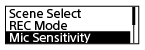
- Press
 or
or to select the desired level of the microphone sensitivity, and then press
to select the desired level of the microphone sensitivity, and then press .
. - Press and hold BACK/HOME to return to the HOME menu.To return to the screen before you displayed the HOME menu, press
 STOP.
STOP.
Description of menu items
You can select one of the following items:
 Auto:
Auto:- An appropriate sensitivity level is automatically selected according to the input human voices (default setting).
 High:
High:- Suitable for recording distant or soft human voices in large spaces, including conference rooms.
 Medium:
Medium:- Suitable for recording small meetings or interviews.
 Low:
Low:- Suitable for speaking into the built-in microphones to record voice notes or recording nearby or loud human voices.