Establishing a Bluetooth connection between the smartphone and the IC recorder
To establish a Bluetooth connection, you need to make device registration (pairing) between a smartphone and the IC recorder in advance.
Pairing means having Bluetooth devices registered with each other to establish a wireless connection for the first time.
- Do the following on your IC recorder.
Operate the remote control to select “
 REC Remote” - “Add Device (Pairing)” from the HOME menu, and then press
REC Remote” - “Add Device (Pairing)” from the HOME menu, and then press .
.If the Bluetooth function of the IC recorder is turned off, “Turn Bluetooth On?” appears on the display window. Select “Yes.”

“Pair From the Other Device” appears and the Bluetooth indicator on the IC recorder flashes.
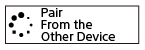
- Do the following on the smartphone.
-
For Android™:
- Turn on the Bluetooth function on the smartphone.
- Start REC Remote.
- Tap
 on the screen.
on the screen. - On the “Paired devices” screen, select “Pair to a new device.”
- Search for “ICD-TX800” on the Bluetooth settings screen and add your IC recorder for Bluetooth pairing with the smartphone.
- Use the back button to display the “Paired devices” screen, and then select “ICD-TX800.”
- Select “REGISTER.”
-
For iOS:
- Turn on the Bluetooth function on the iPhone.
- Search for “ICD-TX800” on the Bluetooth settings screen and add your IC recorder for Bluetooth pairing with the iPhone.
- Press the home button to close the Bluetooth settings screen, and then start REC Remote.
-
When the operation screen of REC Remote appears on the smartphone, the Bluetooth connection should be successfully established.
Proceed to Using the smartphone for IC recorder operations.
Note
-
The device registration (pairing) information is cleared in the following cases. You need to make device registration (pairing) between the devices once again.
-
The settings on the IC recorder, the smartphone, or both devices are reset to the default settings, for example, due to initialization.
-
The device registration (pairing) information is deleted, for example, during the course of a repair service.
-
Hint
-
If “ICD-TX800” is not displayed on the Bluetooth settings screen of the Android smartphone, select “Search for devices” at the bottom of the screen.
-
On the “Bluetooth pairing request” screen of the Android smartphone, a message confirming the pass code appears. Select “Pair” to proceed.
-
When you start REC Remote on the Android smartphone for the first time, the advanced device settings screen appears in step 7. To change the device name, select “Edit” and change the name, and then select “REGISTER.”
-
The changed device name appears only within the REC Remote app on the Android smartphone. It does not appear on the OS screen of the smartphone or on the display window of your IC recorder.
-
To make device registration (pairing) between the Android smartphone and the second or subsequent IC recorder and establish a Bluetooth connection, tap the device name on the operation screen of REC Remote, and then repeat steps 3 through 7.