How to use the Quick Navi screen
The Quick Navi screen is a function optimized for shooting with the viewfinder, that lets you control settings directly.
-
MENU →
 (Camera Settings2) → [DISP Button] → [Monitor].
(Camera Settings2) → [DISP Button] → [Monitor]. -
Place a
 mark on [For viewfinder] and then select [Enter].
mark on [For viewfinder] and then select [Enter]. -
Press the DISP on the control wheel to set the screen mode to [For viewfinder].
- Press the Fn button to switch to the Quick Navi screen.
- The displayed contents and their positions in the illustrations are just guidelines, and may differ from the actual displays.
Auto mode/Scene Selection mode
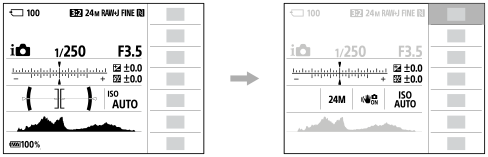
P/A/S/M/Sweep Panorama mode
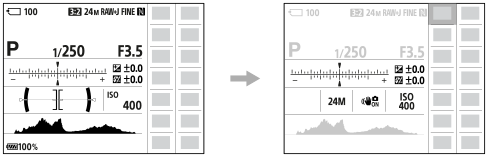
- Select the desired function by pressing the top/bottom/left/right side of the control wheel.
- Turn the control wheel to select the desired setting.
- Some functions can be fine-tuned using the control dial.
To adjust settings from the dedicated setting screens
Select the desired function in step 5, then press the center of the control wheel. The dedicated setting screen for the function will appear. Follow the operating guide (A) to adjust settings.
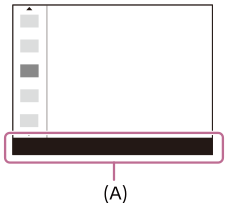
Note
- Items that are gray on the Quick Navi screen are not adjustable.
- When using [Creative Style], [Picture Profile], etc., some of the setup tasks can only be accomplished on a dedicated screen.