Face/Eye AF Set.
This function is used to determine whether or not the camera will focus with priority on faces or eyes.
This function can be used when the camera’s system software (firmware) is Ver.2.00 or later.
- MENU →
 (Camera Settings1) → [Face/Eye AF Set.] → desired setting item.
(Camera Settings1) → [Face/Eye AF Set.] → desired setting item.
Menu item details
- Face/Eye Priority in AF :
- Sets whether or not to detect faces or eyes inside the focusing area and focus on the eyes (Eye AF) when autofocus is activated. ([On]/[Off])
- Subject Detection :
- Selects the target to be detected.
[Human]: Detects human faces/eyes.
[Animal]: Detects animal eyes. Animal faces are not detected. - Right/Left Eye Select :
- Specifies the eye to be detected. If [Right Eye] or [Left Eye] is selected, only the selected eye is detected. When [Subject Detection] is set to [Animal], [Right/Left Eye Select] cannot be used.
[Auto]: The camera detects eyes automatically.
[Right Eye]: The right eye of the subject (the eye on the left side from the photographer’s perspective) is detected.
[Left Eye]: The left eye of the subject (the eye on the right side from the photographer’s perspective) is detected. - Face Detect. Frame Disp. :
- Sets whether or not to display the face detection frame when a human face is detected. ([On]/[Off])
- Animal Eye Display :
- Sets whether or not to display the eye detection frame when the eye of an animal is detected. ([On]/[Off])
Face detection frame
When the product detects a face, the gray face detection frame appears. When the product determines that autofocus is enabled, the face detection frame turns white.
In case you have registered the priority order for each face using [Face Registration], the product automatically selects the first prioritized face and the face detection frame over that face turns white. The face detection frames of other registered faces turn reddish-purple.

Eye detection frame
A white eye detection frame appears when an eye is detected and the camera determines that autofocusing is possible, depending on the settings.
The eye detection frame is displayed as follows when [Subject Detection] is set to [Animal].

[Eye AF] by custom key
The Eye AF function can also be used by assigning [Eye AF] to a custom key. The camera can focus on eyes as long as you are pressing the key. This is useful when you want to temporarily apply the Eye AF function to the entire screen regardless of the setting for [Focus Area].
For instance, if [Focus Area] is set to [Flexible Spot] and you want the camera to focus on an eye outside of the focusing frame, you can apply the Eye AF function by pressing the custom key to which [Eye AF] has been assigned, without changing [Focus Area].
- MENU →
 (Camera Settings2) → [
(Camera Settings2) → [ Custom Key] → desired key, then assign the [Eye AF] function to the key.
Custom Key] → desired key, then assign the [Eye AF] function to the key. - MENU →
 (Camera Settings1) → [Face/Eye AF Set.] → [Subject Detection]→ desired setting.
(Camera Settings1) → [Face/Eye AF Set.] → [Subject Detection]→ desired setting. - Point the camera at the face of a human or animal, and press the key to which you have assigned the [Eye AF] function.
- Press the shutter button while pressing the key.
[Switch Right/Left Eye] by custom key
When [Right/Left Eye Select] is set to [Right Eye] or [Left Eye], you can switch the eye to be detected by pressing the custom key to which you have assigned the [Switch Right/Left Eye] function.
When [Right/Left Eye Select] is set to [Auto], you can temporarily switch the eye to be detected by pressing the custom key to which you have assigned the [Switch Right/Left Eye] function.
The temporary left/right selection is cancelled when you perform the following operations, etc. The camera returns to automatic eye detection.
- Stopping pressing the shutter button halfway down.
- Stopping pressing the custom key to which [AF On] or [Eye AF] is assigned.
- Pressing the Fn button or the MENU button.
Hint
- When [Right/Left Eye Select] is not set to [Auto], or you execute [Switch Right/Left Eye] using the custom key, the eye detection frame appears.
- If you want the face or eye detection frame to disappear within a certain period of time after the camera has focused on the face or eye, set [AF Area Auto Clear] to [On].
- To detect animal eyes, arrange the composition so that both eyes and the nose of the animal are within the angle of view. Once you focus on the animal’s face, the animal’s eyes will be detected more easily.
Note
- When [Subject Detection] is set to [Human], the eyes of animals are not detected. When [Subject Detection] is set to [Animal], human faces are not detected.
- When the shooting mode is set to [Portrait] under [Scene Selection], [Face/Eye Priority in AF] is locked to [On] and [Subject Detection] is locked to [Human].
- When [Subject Detection] is set to [Animal], the following functions are unavailable.
- Tracking function
- Face Priority in Multi Metering
- Regist. Faces Priority
- The [Eye AF] function may not function very well in the following situations:
- When the person is wearing sunglasses.
- When the front hair covers the person’s eyes.
- In low-light or back-lit conditions.
- When the eyes are closed.
- When the person is in the shade.
- When the person is out of focus.
- When the person is moving too much.
- If the person is moving too much, the detection frame may not display correctly over their eyes.
- Depending on the circumstances, the eyes cannot be focused. When this occurs, the camera will detect and focus on the face. The camera cannot focus on eyes when no human faces are detected.
- The product may not detect faces at all or may accidentally detect other objects as faces in some conditions.
-
The Eye AF function is unavailable when the mode dial is set to
 (Movie) or
(Movie) or  , or during movie shooting.
, or during movie shooting.
- The eye detection frame is not displayed when the Eye AF function is unavailable.
- You cannot use the face/eye detection function with the following functions:
- Zoom functions other than the optical zoom.
- [Sweep Panorama]
- [Posterization] under [Picture Effect]
- Focus Magnifier
- When [Scene Selection] is set to [Landscape], [Night Scene], or [Sunset]
- Movie shooting with [
 Record Setting] set to [120p]/[100p]
Record Setting] set to [120p]/[100p]
-
When [
 Frame Rate] is set to [120fps]/[100fps] during slow-motion/quick-motion shooting.
Frame Rate] is set to [120fps]/[100fps] during slow-motion/quick-motion shooting.
- Up to 8 faces of your subjects can be detected.
- Even if [Face Detect. Frame Disp.] is set to [Off], a green focusing frame will be displayed over faces that are in focus.
- When the shooting mode is set to [Intelligent Auto] or [Superior Auto], [Face/Eye Priority in AF] is locked to [On].
- Even when [Subject Detection] is set to [Animal], the eyes of some types of animals cannot be detected.
- Even when [Animal Eye Display] is set to [Off], a green focusing frame is displayed over eyes that are in focus.