Send to Smartphone Func.: Send to Smartphone
You can transfer still images, XAVC S movies, slow-motion movies, or quick-motion movies to a smartphone and view them. The application PlayMemories Mobile must be installed on your smartphone.
-
MENU →
 (Network) → [Send to Smartphone Func.]→ [Send to Smartphone] → desired setting.
(Network) → [Send to Smartphone Func.]→ [Send to Smartphone] → desired setting.-
If you press the
 (Send to Smartphone) button in playback mode, the setting screen for [Send to Smartphone] will appear.
(Send to Smartphone) button in playback mode, the setting screen for [Send to Smartphone] will appear.
-
If you press the
-
If the product is ready for the transfer, the information screen appears on the product. Connect the smartphone and the product using that information.
- The setting method for connecting the smartphone and the product varies depending on the smartphone.
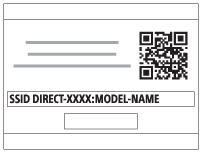
Menu item details
Select on This Device:
Selects an image on the product to be transferred to the smartphone.
(1) Select from among [This Image], [All with this date] or [Multiple Images].
- The options displayed may differ depending on the View Mode selected on the camera.
(2) If you select [Multiple Images], select the desired images using the center of the control wheel, then press MENU → [Enter].
Select on Smartphone:
Displays all images recorded on the product’s memory card on the smartphone.
Note
- You can only transfer images that are saved on the camera's memory card.
- You can select an image size to be sent to the smartphone from [Original], [2M] or [VGA].
To change the image size, refer to the following steps.- For Android smartphone
Start PlayMemories Mobile, and change the image size by [Settings] → [Image Size for Importing]. - For iPhone/iPad
Select PlayMemories Mobile in the setting menu, and change the image size by [Image Size for Importing].
- For Android smartphone
- RAW images are converted to JPEG format when they are sent.
- You cannot send AVCHD format movies.
- You cannot transfer XAVC S 4K movies or the original data of XAVC S HD movies recorded in [120p]/[100p] to a smartphone. You can only transfer proxy movies.
- Depending on the smartphone, the transferred movie may not be played back correctly. For example, the movie may not play smoothly, or there may be no sound.
- Depending on the format of the still image, movie, slow-motion movie, or quick-motion movie, it may not be possible to play it back on a smartphone.
- This product shares the connection information for [Send to Smartphone] with a device that has permission to connect. If you want to change the device that is permitted to connect to the product, reset the connection information by following these steps. MENU →
 (Network) → [Wi-Fi Settings] → [SSID/PW Reset]. After resetting the connection information, you must register the smartphone again.
(Network) → [Wi-Fi Settings] → [SSID/PW Reset]. After resetting the connection information, you must register the smartphone again. - When [Airplane Mode] is set to [On], you cannot connect this product and the smartphone. Set [Airplane Mode] to [Off].
- While you transfer many images or long movies, we recommend that you supply power to the camera from a wall outlet (wall socket) using the AC Adaptor (supplied).