Protecting recorded images (Protect)
Protects recorded images against accidental erasure. The  (protect) mark is displayed on protected images.
(protect) mark is displayed on protected images.
-
MENU →
 (Playback) → [Selection/Memo] → [Protect] → desired setting.
(Playback) → [Selection/Memo] → [Protect] → desired setting.
Menu item details
- Multiple Img.:
-
Applies the protection of the selected multiple images.
(1) Select the image to be protected, then press the center of the control wheel. The
 (check) mark is displayed in the check box. To cancel the selection, press the center again to remove the
(check) mark is displayed in the check box. To cancel the selection, press the center again to remove the  (check) mark.
(check) mark.
(2) To protect other images, repeat step (1).
(3) MENU → [OK].
- All in this Folder:
- Protects all images in the selected folder.
- Cancel All in this Folder:
- Cancels the protection of all images in the selected folder.
- All with this date:
- Protects all images taken on the selected date.
- Cancel All with this date:
- Cancels the protection of all images taken on the selected date.
- All Images in This Group:
- Protects all the images in the selected group.
- Cancel All in This Group:
- Cancels the protection of all the images in the selected group.
- All Filtered *:
- Protects all the images filtered using the playback filter function.
- Cancel All Filtered *:
- Cancels the protection of all the images filtered using the playback filter function.
*When the camera’s system software (firmware) is Ver.6.00 or later
Hint
- If you assign [Protect] to the key of your choice using MENU →
 (Setup) → [Operation Customize] → [
(Setup) → [Operation Customize] → [ Custom Key Setting], you can protect images or cancel protection by simply pressing the key.
The [Protect] function is assigned to the C3 button in the default settings.
Custom Key Setting], you can protect images or cancel protection by simply pressing the key.
The [Protect] function is assigned to the C3 button in the default settings.
- If you select a group in [Multiple Img.], all the images in the group will be protected. To select and protect particular images within the group, execute [Multiple Img.] while displaying the images within the group.
Note
- The menu items that can be selected vary according to the setting for [Playback Filter Condition] and [Image Order] and the selected content.