Network Streaming (movie)

You can connect the camera to a network, via either a wired or wireless connection, and livestream video and audio from the camera.
This function can be used when the camera’s system software (firmware) is Ver.3.00 or later.
- Connect the camera and smartphone via Bluetooth.
-
Register information such as the connection destination server and stream key for the distribution service to be used in Creators’ App.
-
On the camera, select MENU →
 (Network) → [Streaming] → [
(Network) → [Streaming] → [ Network Streaming] → Set [Streaming] to [On].
Network Streaming] → Set [Streaming] to [On].[Streaming:Standby] will appear on the camera screen. Then, the camera will switch to the streaming standby state.
- You can also select image quality settings, etc. from Creators’ App.
-
Press the center of the control wheel to start streaming.[Streaming:Output] will appear on the camera screen.
- You can also start streaming from Creators’ App.
- Press the center again to exit streaming.
Menu item details
- Streaming:
- Sets whether to perform network streaming. ([On]/[Off])
- Stream Connect Error Display:
- Displays error information when the camera is unable to connect to the network or distribution server for network streaming.
- Output Img. Quality Set:
- Sets the image quality of video output for network streaming. ([Quality]/[Resolution]/[Frame Rate]/[Bit Rate])
- Output Information Display:
- Displays information for network streaming.
- Movie Rec During Streaming:
- Sets whether to enable recording to recording media during network streaming. ([Enable]/[Disable])
- Emphasized Output Display:
- Sets whether to display a blue frame around the entire monitor during network streaming. ([On]/[Off])
- Root Certificate Error:
- Normally it is recommended to set [Does Not Connect]. If a certificate error is displayed, update the root certificate and connect with the correct authentication.
Hint
- If you assign the zoom, network streaming, etc. to the dial or control wheel or register them to the function menu, you can adjust these values even during network streaming.
- The format of the streaming data is as follows.
- Video format: MPEG-H HEVC/H.265 or MPEG-4 AVC/H.264*
- Audio format: 48 kHz, 16 bit, 2ch
*While streaming using RTMP/RTMPS, the video format is MPEG-4 AVC/H.264.
- When using an external microphone, you can minimize deviations between your voice and the movements of your mouth by connecting the microphone to the
 (microphone) terminal of the camera.
(microphone) terminal of the camera. - To configure detailed settings for streaming image quality, set [Quality] to [Custom], and set [Resolution], [Frame Rate], and [Bit Rate], respectively.
Note
- While network streaming is in progress, the camera is always set to the movie recording mode regardless of the shooting mode before the start of streaming.
- You cannot do the following during network streaming.
- Transition to the menu screen
- Transition to the playback screen
- PC Remote
- FTP transfer
- Remote shooting
- Cloud Connection
- Smartphone transfer
- The following functions are disabled while network streaming is running.
- Power Save Start Time
-
 Auto Monitor OFF
Auto Monitor OFF
- When recording to recording media during network streaming, the following restrictions apply to the movie file format and recording frame rate.
- If [Resolution] is set to [4K (2160p)] or [2K (1440p)], [
 File Format] cannot be set to [XAVC HS 4K].
File Format] cannot be set to [XAVC HS 4K]. - [Rec Frame Rate] is the same as [Frame Rate] for the movie when outputting.
- If [Resolution] is set to [4K (2160p)] or [2K (1440p)], [
- You cannot change the [Movie Rec During Streaming] setting during network streaming.
- Depending on the temperature environment, output image quality setting for streaming, setting for movie recording during streaming, Wi-Fi connection environment, and usage conditions before the start of streaming, the internal temperature of the camera may rise, and the time available for streaming may become shorter.
- Depending on your network environment, the distributed video/audio may be disrupted. In that case, switch to a faster and more stable network or lower the setting for [Bit Rate].
- Depending on your internet connection or network conditions, streaming may be interrupted. In this case, restart streaming.
-
To ensure secure streaming, the streaming URL must contain “rtmps://”.
RTMP is used for general streaming but does not provide sufficient security, whereas RTMPS uses SSL/TLS to encrypt data and provide secure streaming. - In SRT, you can select AES-128 or AES-256 as the encryption setting. This will encrypt streaming data and ensure secure delivery. It is possible to set [Security] to [None] in the wireless LAN settings, but in this case, data will not be encrypted, and communications will not be secure. When selecting this setting, take into consideration the security requirements of the network environment and the delivery destination.
- The encryption settings of the SRT must match those of the destination. Setting the same encryption method as that used by the destination ensures proper communication.
- When using SRT, the passphrase and shared key are set in Creators’ App. The types of characters that can be entered at this time are letters of the alphabet, numbers, and symbols. It is strongly recommended that the length be at least 16 characters.
About the RTMPS function
The RTMPS function supports a variety of encryption algorithms for secure RTMPS streaming. To ensure compatibility with a wide range of destination servers, several encryption algorithms are supported, including some that may not comply with current security best practices. For details, refer to the following website.
https://helpguide.sony.net/di/sftp/v1/h_zz/index.html