Shooting with touch operations (Touch Shutter)
The camera automatically focuses on the point you touch and shoots a still image.
Configure the settings as follows from MENU →  (Setup) → [Touch Operation] in advance:
(Setup) → [Touch Operation] in advance:
- [Touch Operation]: [On]
- [Touch Panel Settings] → [Shooting Screen] → [Shooting Screen]: [On]
-
Select MENU →
 (Setup) → [Touch Operation] → [Touch Panel Settings] → [Shooting Screen] → [Touch Func. in Shooting] → [Touch Shutter].
(Setup) → [Touch Operation] → [Touch Panel Settings] → [Shooting Screen] → [Touch Func. in Shooting] → [Touch Shutter]. - You can change the setting for [Touch Func. in Shooting] by touching
 /
/ /
/ /
/ (touch function icon) on the shooting screen.
(touch function icon) on the shooting screen.
- You can change the setting for [Touch Func. in Shooting] by touching
-
Touch the subject on which you would like to focus while the
 (touch shutter) icon is displayed in the top right of the monitor.
(touch shutter) icon is displayed in the top right of the monitor.The camera focuses on the subject you touched, and a still image is recorded.
Hint
- You can operate the shooting functions below by touching the monitor:
- Shooting burst images using the touch shutter
When [Drive Mode] is set to [Cont. Shooting], you can record burst images while touching the monitor. - Shooting continuous bracket images using the touch shutter
The product shoots three images while automatically shifting the exposure from base, to darker, and then to lighter. When [Drive Mode] is set to [Cont. Bracket], keep touching the monitor until the shooting ends. After the recording you can select the image you prefer.
- Shooting burst images using the touch shutter
Note
- The [Touch Shutter] function is unavailable in the following situations:
- During viewfinder shooting
- When shooting movies
- When shooting slow-motion/quick-motion movies
- When [
 Focus Mode] is set to [Manual Focus]
Focus Mode] is set to [Manual Focus]
- When [
 Focus Area] is set to [Spot] / [Expand Spot] / [Custom] / [Tracking: Spot XL] / [Tracking: Spot L] / [Tracking: Spot M] / [Tracking: Spot S] / [Tracking: Expand Spot] / [Tracking: Custom 1] / [Tracking: Custom 2] / [Tracking: Custom 3]
Focus Area] is set to [Spot] / [Expand Spot] / [Custom] / [Tracking: Spot XL] / [Tracking: Spot L] / [Tracking: Spot M] / [Tracking: Spot S] / [Tracking: Expand Spot] / [Tracking: Custom 1] / [Tracking: Custom 2] / [Tracking: Custom 3]
- While using the digital zoom function
- While using the [Clear Image Zoom]
- While using the smart zoom function
- When a Mount Adaptor is attached
- If the focus mode is switched to [Manual Focus] while [Touch Func. in Shooting] is set to [Touch Shutter], the setting value for [Touch Func. in Shooting] will change to [Touch Focus].