Clear Image Zoom/Digital Zoom

When you use a zoom function other than the optical zoom, you can exceed the zoom range of the optical zoom.
- MENU →
 (Shooting) → [Zoom] → [
(Shooting) → [Zoom] → [ Zoom Range] → Select [Clear Image Zoom] or [Digital Zoom].
Zoom Range] → Select [Clear Image Zoom] or [Digital Zoom]. - Zoom using the W/T (zoom) lever.
- If you assign [Zoom Operation (T)] or [Zoom Operation (W)] to the desired key in advance by selecting MENU →
 (Setup) → [Operation Customize] → [
(Setup) → [Operation Customize] → [ Custom Key/Dial Set.] or [
Custom Key/Dial Set.] or [ Custom Key/Dial Set.], you can zoom in and out simply by pressing that key.
Custom Key/Dial Set.], you can zoom in and out simply by pressing that key.
- If you assign [Zoom Operation (T)] or [Zoom Operation (W)] to the desired key in advance by selecting MENU →
To zoom using the zoom icon displayed on the screen
-
MENU →
 (Setup) → [Touch Operation] → [Shooting Screen] → [On].
(Setup) → [Touch Operation] → [Shooting Screen] → [On]. - Swipe in from the left or right edge of the screen to display the touch icons.
- Touch
 (Zoom) icon (A), and then select the magnification scale (B). Alternatively, touch and hold the W or T icon (C).
(Zoom) icon (A), and then select the magnification scale (B). Alternatively, touch and hold the W or T icon (C).
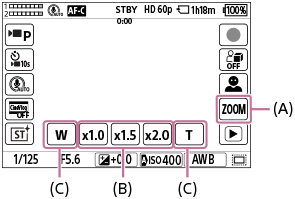
(A):
 (Zoom) icon
(Zoom) icon(B): Magnification scale
(C): W/T icon
Hint
- When a power zoom lens is attached, you can use the zoom lever or zoom ring to magnify the image. If you exceed the optical zoom magnification, you can switch to a zoom function other than the optical zoom with the same operation.
-
When using step zoom, a zoom function set in [
 Zoom Range] (Smart Zoom, Clear Image Zoom, or Digital Zoom) may be used even within the optical zoom range.
Zoom Range] (Smart Zoom, Clear Image Zoom, or Digital Zoom) may be used even within the optical zoom range.
TP1001257093