Marker Display (still image)

Displays a marker for the specified aspect ratio on the shooting screen when shooting still images.
If you intend to crop the image to the specified aspect ratio after shooting, the aspect marker will allow you to shoot images along with checking the angle of view after trimming.
This function can be used when the camera’s system software (firmware) is Ver.2.00 or later.
-
MENU →
 (Shooting) → [Marker Display] → Select a menu item and set the desired parameter.
(Shooting) → [Marker Display] → Select a menu item and set the desired parameter.
Menu item details
-
 Aspect Marker:
Aspect Marker:
- Sets whether or not to display the aspect marker. ([On]/[Off])
- Aspect Marker Type:
- Sets the aspect ratio of the displayed aspect marker. ([1:1]/[5:4]/[4:3]/[16:9]/[1.91:1]/[2.35:1])
- Aspect Marker Level:
- Sets the color density for the displayed aspect marker. (0 to 15)
Hint
- The aspect marker can be displayed simultaneously with grid lines. In this case, the grid lines are displayed according to the angle of view of the aspect marker.
- The aspect marker that was displayed during shooting can be displayed over the played-back image by setting [
 Aspect Marker Disp.] to [On].
Aspect Marker Disp.] to [On]. - With [Crop], you can also trim images according to the aspect marker that was displayed at the time of shooting.
- If you want to display the aspect marker vertically, hold the camera vertically when shooting.
Note
- The aspect marker can be displayed when shooting still images with an aspect ratio of [3:2].
- When the aspect ratio for [
 Aspect Marker] is set to [1:1]/[5:4]/[4:3], the position of the aspect marker will be different from that of [
Aspect Marker] is set to [1:1]/[5:4]/[4:3], the position of the aspect marker will be different from that of [ Aspect Marker] for movie recording even if the same aspect ratio is selected.
Aspect Marker] for movie recording even if the same aspect ratio is selected. - The aspect marker is not displayed on devices connected via HDMI.
TP1001804768