Image Jump Method
Sets the method for jumping between images during playback by operating a dial.
- MENU →
 (Playback) → [Playback Option] → [Image Jump Method] → desired setting item.
(Playback) → [Playback Option] → [Image Jump Method] → desired setting item.
Menu item details
- One by one / By 10 images / By 100 images:
- Jumps in units of the specified number of images.
- By 3 minutes / By 5 minutes / By 10 minutes / By 30 minutes / By 1 hour / By 3 hours / By 6 hours / By 12 hours / By 24 hours:
- Jumps between images by the specified time unit based on the shooting date and time of the images.
- Protect Only:
- Plays back only protected images.
- Rating Only:
- Plays back all rated images.
-
Rating Only (
 ) - Rating Only (
) - Rating Only ( ):
): - Plays back only images for which a rating (
 to
to  ) has been specified.
) has been specified. - W/O Rating Only:
- Plays back only images that are not rated.
- Shot Mark Only :
- Sets the image jump target only to images with Shot Marks.
- Shot Mark1 Only / Shot Mark2 Only:
- Sets the image jump target only to images with the specified Shot Mark.
- No Shot Mark:
- Sets the image jump target only to images without Shot Marks.
- Divider Frame Only:
- Sets the image jump target only to divider frames.
- Image After Divider:
- Sets the image jump target only to images next to divider frames.
To add a Shot Mark to a movie
If you add a Shot Mark to a movie, you can use it as a mark for selecting, transferring, or editing the movie.
To add a Shot Mark during recording, swipe left or right on the screen to display the touch function icons, and then touch  (Add Shot Mark1). You can also add a Shot Mark during playback by touching
(Add Shot Mark1). You can also add a Shot Mark during playback by touching  (Add Shot Mark1) on the screen.
(Add Shot Mark1) on the screen.
To create a divider frame
By creating a divider frame between sessions of shooting, you can use it as a mark when selecting images.
Assign [Create Divider Frame] to the desired key using [ Custom Key/Dial Set.] in advance and press the custom key when you want to create a divider frame.
Custom Key/Dial Set.] in advance and press the custom key when you want to create a divider frame.
Hint
- To use the touch function icons, enable touch operations during shooting or playback by configuring each setting in MENU →
 (Setup) → [Touch Operation].
(Setup) → [Touch Operation]. - Use a custom key or the shutter button to add a second Shot Mark (Shot Mark 2). Shot Mark 1 can also be added using a custom key or the shutter button.
- When adding a Shot Mark with a custom key: assign [Add Shot Mark1] or [Add Shot Mark2] in [
 Custom Key/Dial Set.] and press the assigned button while shooting.
Custom Key/Dial Set.] and press the assigned button while shooting. - When adding a Shot Mark with the shutter button: set [

 with Shutter Button] to [Add Shot Mark1] or [Add Shot Mark2 ] and press the shutter button while shooting (when the camera's system software (firmware) is Ver.2.00 or later).
with Shutter Button] to [Add Shot Mark1] or [Add Shot Mark2 ] and press the shutter button while shooting (when the camera's system software (firmware) is Ver.2.00 or later). - When adding a Shot Mark while playing back a movie: assign [Add/Delete Shot Mark1] or [Add/Delete Shot Mark2] in [
 Custom Key Setting] and press the assigned button during playback.
Custom Key Setting] and press the assigned button during playback.
- When adding a Shot Mark with a custom key: assign [Add Shot Mark1] or [Add Shot Mark2] in [
Note
- When [Image Jump Method] is set to [One by one], [By 10 images], or [By 100 images], one group is counted as one image.
TP1001265445